If you are like most people, then you probably can’t remember the last time that you handled a printed photograph. These days, virtually every part of the photography process is digitized. Therefore, it is unlikely that you will encounter the traditional versions too often.
Despite this, you – or your family members – probably have immense stores of printed photos. Now, the one thing that you will notice with such images is that they are often damaged in some way. It could be that they have faded or become discolored over time. Or, they were not stored properly and now bear creases, tears, or some other flaws.
While it can be disappointing to see such cherished memories in tatters, all hope is not lost. There are actually a number of ways you can restore these images to their original glory. This way, you will still be able to save a small piece of the past that future generations can witness.
It should be noted, though, that there may be some limits to what you can do, with the skills and software that you currently have. If the photos have suffered intense damage, then it is better to send them to a service such as InstaRestoration that will restore them back to their original condition.
First, however, you should take the following steps to try and correct the images yourself.
Start by Digitizing Your Photographs
The first thing that you will need to do is to digitize the printed images. Now, when doing this, you typically have two options – snap digital photos of the pictures or scan them. If you don’t have a scanner, then you can use your smartphone to take pictures of the existing image. These days, there are even apps that help to make this job easier.
However, you may find that the quality is not exactly what you would expect it to be. Unless you are able to control the lighting and environment perfectly, the resulting digital photographs may not do justice to the original images. This is why, in most instances, scanning your photos is best.
When you do this, you can be certain that the color, quality, and details will all be preserved. This will make your editing a lot easier since everything will be perfectly reconstructed on your computer screen. There are a few other points to keep in mind when scanning the images.
To start with, make sure that you are scanning with a higher resolution. Aim for between 400 and 600DPI when doing so. At the same time, opt for a higher resolution as well. When the quality is better, you will find that editing is easier and that the finished result looks more natural as well.
Saving the Images
It is a good idea to save the images in more than one location on your laptop. This is because you should never work on the original. Instead, open up a different version of that picture and edit this instead. In fact, you should save one copy for the various changes that you make.
This way, once you are done, you can go and look back on each one of them. At this point, you will find it easier to consider each of these images more carefully and determine which one should be saved to the permanent file.
Examine the Images Closely
Once the photo has been digitized, you will then need to carefully examine this version. After all, no two types of edits will be the same, particularly when it comes to older photos. By taking stock of the situation, you can figure out what kind of changes you need to make and where to start.
For instance, with older photographs, it is best to always fix the larger issues such as the color imbalances first. These affect every aspect of the photo and so need to be addressed primarily. Once these have been handled, you can then move onto the smaller details. This will help you to end up with a more refined, smooth photo.
Crop Out the Edges
The older a photograph is, the more likely it is to be torn, worn away, or frayed around the edges. For one thing, the materials that the photos were printed on were not as durable as modern paper. What’s more, older pictures have also experienced a greater amount of wear and tear.
In many cases, you will find that the outer edges of images aren’t all that important. After all, they often consist of walls, empty spaces, or similar features. So, to eliminate these frayed elements, crop the picture as much as you dare. This will save you the trouble of having to edit these areas as well.
Brighten Up the Pictures
Unless the photograph was taken in the last decade or so, it is probably going to look pretty faded. This may happen with black and white images more noticeably. This is why the first step that you should take when editing these photos is to get rid of the faded element and brighten them.
To begin with, follow these steps:
Layer > New Adjustment Layer > Curves
In this dialog box, you will find a set of “eyedropper” icons on the left-hand side of the screen. You can start by tackling the darkest portions of the picture. So, select the black eyedropper and then click on the darkest point of your image. After this, click on the white eyedropper and select the lightest or brightest part of the image.
The end result should be that the darker parts look darker and the lighter elements are lighter. As a whole, the image will lose its faded look and appear brighter. This is a technique that you can use for black-and-white images as well as color photographs as well.
Get Rid of Color Cast
Another thing that you can observe with old images is what is known as a color cast. In short, it is a type of tint that can appear over your photographs. This can rid the image of its natural textures and colors. Fortunately, it is relatively simple to correct.
First, follow these steps for both black-and-white as well as color images:
Layer > New Adjustment Layer > Hue/Saturation
Now, with black-and-white photographs, all you need to do is to drag the Saturation slider all the way to zero. This should fix any color cast that exists on the image. With color photographs, though, there is a little bit more to it.
With color images, there is no specific point to drag any of the sliders to. So, for the best option, you should keep the Saturation slider in the middle. Then, drag the Hue slider around until you get a result that you like. In this instance, it really is a matter of trial and error. Thus, you will need patience.
Take Care of the Shadows and Highlights
Of course, fixing the fading and color casting is only the first step to truly fixing your older photographs. Since there is always something lost when digitizing such images, you may need to work on them a little bit more to really bring them to life.
If you want to add more texture to these images, then you are going to need to master the Burn and Dodge features in your Photoshop program. Here are some tips that you can rely on.
To add shadows, do the following:
Burn Tool > Range > Shadows
To make it easier to see the details of your work, set the Exposure and the Opacity to 100 percent. You can change these back later, once you have added the shadows. After this, it is just a matter of applying the shadows where they either naturally exist or where you think that they should go.
To highlight certain aspects, do the following:
Dodge > Range > Highlights
Here, you can set the Exposure to around 5 percent and Opacity to 100 percent while you are working on the highlights. Then, just paint the highlights where they are needed. Do this sparingly to avoid creating a grainy effect on the photograph.
Focus on the Details
As mentioned, old photographs have tears, scratches, and other imperfections on them. To fix these, you can rely on two main tools – the Clone Stamp Tool and Healing Tool. While the concepts behind these tools are relatively simple, they will take some practice to perfect.
If you need to fix a larger area, such as a tear, then it is best to use the Clone Stamp Tool. This allows you to copy a feature from the source area and apply it to your target region. For the most part, the Healing Tool works in a similar fashion. However, this particular feature is only concerned with replacing the texture. Therefore, it is best for fixing smaller flaws in the image.
There is no denying that restoring an older photo to its former glory can be quite time-consuming and rigorous. Not to mention, you also need to have the right skills under your belt. However, once you have managed to master the fundamental elements of the process, it will become easier. Then, you can truly work miracles on these older images.
Thanks for reading, I hope you enjoyed the article if you have any questions just post below & I will be happy to answer you.
If you enjoy the site, don’t forget to subscribe, we will only inform you when a new article is posted.

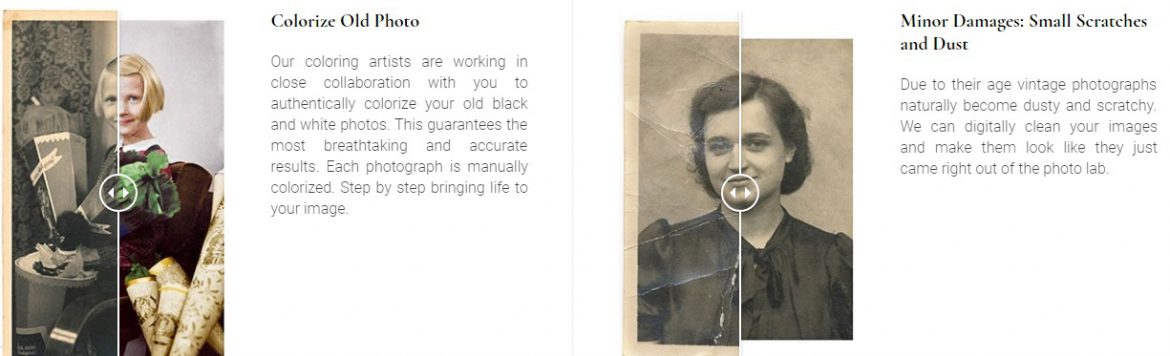







Photo editing may be a very big task for those who ate new to it, but a really fun thing for a few people who are already used to it. Making a photo look better from its original form is an act that should be mastered. I am into photo editing and i am learning more and more by the day just as i have learned from this post. I just leaded about edge trimming and would start adding it to my works.
Thanks for your comment
Hello! Thank you for sharing such a useful article for me. Recently, my mon tidies up the room and find a lot of old photographs. But most of them are really very old and the color is fade already. At that time, I feel pain suddenly because I’m very busy and she asks me to recover all the photos. But, you know, I can’t reject her because she’s my mon so I research it online.
Luckily, I find your post that impresses me so much because you teach me to step by step in very detail. I like the explanation in each step. It’s clear and simple. I don’t need to spend any money on any photos. The only thing I have to spend is time. I have a thousand of photos, it will cost me a ton of money if I find professional.
I will bookmark this site and share it with my friend in case they need to recover the old photos like me. Without your post, I think I need to pain for a long time. Thank you for saving my time and my life.
Thanks very much for your nice comment, and you are welcomed to the site at any time.