Before the invention of digital cameras, and in the old days of film, photographers, for learning purposes and for understanding what they might do wrong when an image didn’t come out right, they use a pen and a notepad to record important information such as shutter speed, aperture, and date. It was a very painful process, especially for newbies.
Nowadays, every modern digital camera has the capability to record this information, along with many other camera settings, right into the photo file and these data are called metadata or EXIF. These settings can then be later used to organize photographs, perform searches and provide vital information to photographers about the way a particular photograph was captured. Reading such data can be of great importance not only for beginners but also for other photographers who want to find out what settings and tools were used to create a particular photograph.
This stored data is called “EXIF Data” and it is comprised of a range of settings such as ISO speed, shutter speed, aperture, white balance, camera model and make, date and time, lens type, focal length, and much more.
What is EXIF data?
EXIF stands for “exchangeable image file format”, it allows you to store certain information in your photos. This information is known as “metadata” and can include things like the date and time the shot was taken, camera settings like shutter speed and focal length, copyright information, white balance, camera model and make, lens type, and much more.
How to view EXIF data
There are many ways to access your photos’ EXIF data; I’ll try to make a simple list of them:
-
By using your operating system
This is the quickest and easiest way to read your photo’s metadata. But it requires that you have the photo file on your hard disk. You won’t see the full list of properties but you will get the most important ones, and this is often all you’ll need. It depends on the type of operating system you are using:
- Windows – Right-click on an image, select “Properties”, and switch to the “Details” tab.
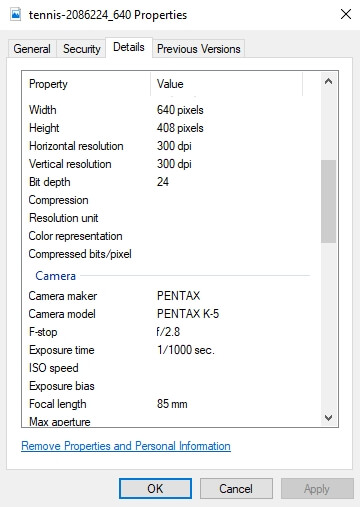
- Mac OS X – Right-click on the picture, click “Get Info”, and expand the “More Info” section.
- Linux – Right-click the file and choose “Properties”. Depending on which file manager you’re using you may need to switch to a different information tab.
-
By using photo viewers
There are a number of free photo viewers that allows you to read the EXIF data, the following are two free photo viewers, you may download and install them on your computer.
-
By using a browser plugin
There are a number of web browser extensions and add-ons that can be used to view the EXIF data of images online, this method is very useful because it allows you to read the EXIF data directly online and there is no need to have the photo file on your computer.
- Chrome Extensions
- Firefox Add-ons
-
By using an online service
You can also view your metadata or EXIF data online using an online service. This gives plenty of information but can be a slow way of doing things because you have to upload the photo file to the website or type the image URL which can take quite some time if it’s a big file.
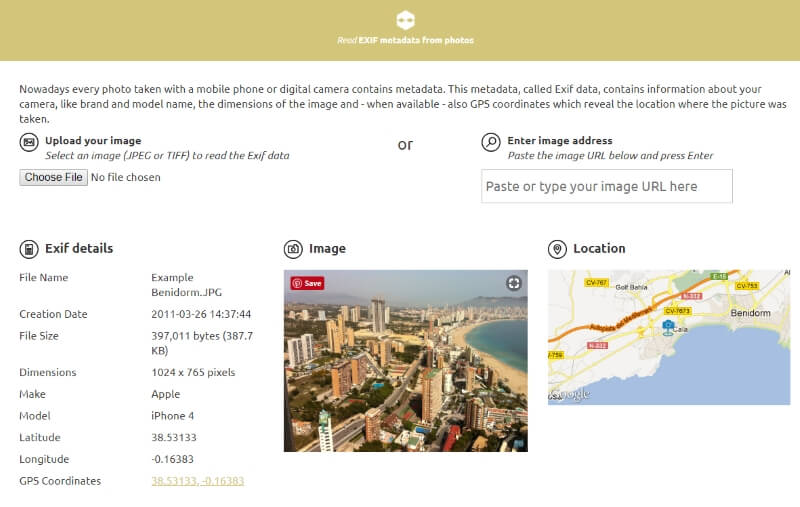
-
By using your favorite editing software
If you are using Adobe Lightroom and Photoshop, they also have EXIF Data management built into the software.
For Lightroom users, you can quickly view the basic EXIF data by pressing the I key twice, and the info will appear in the top corner. You can also find the EXIF data in the Lightroom Library module under the Metadata panel.
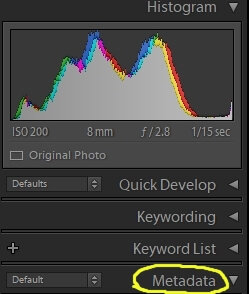
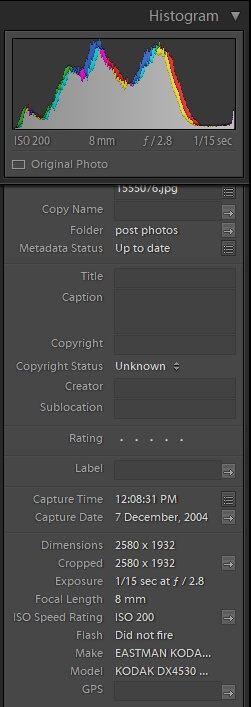
For Photoshop users, you can find your EXIF data under File>File Info:
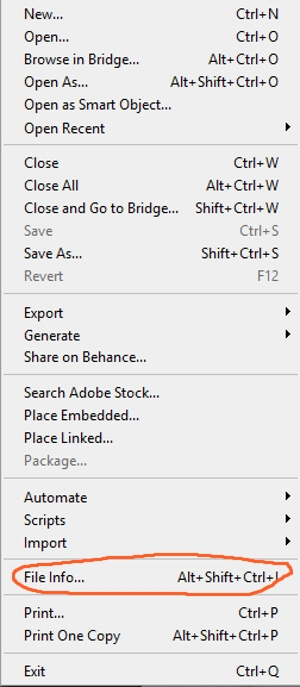
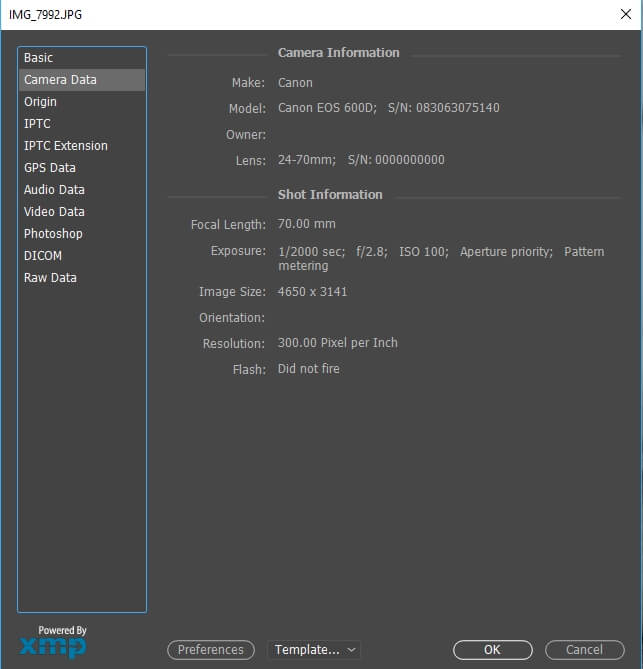
How to Edit/ Remove EXIF Data
You may choose to edit or even remove EXIF data from your images because you have some privacy concerns, you want to protect your special photo shoot locations from becoming public, or you want to reduce the file size of your images. In these cases, you may try the following ways to either edit or remove your EXIF.
-
Using your operating system
When right-clicking on your image file, the following snapshot is shown:
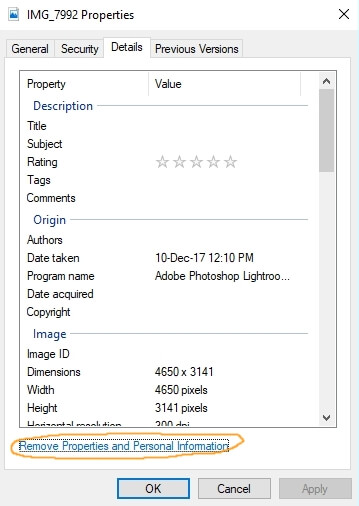
By choosing “Remove properties & Personal information at the bottom of the menu, the following menu pops up and you have two options:
- Create a copy with all possible properties removed
- Remove the following properties from the file
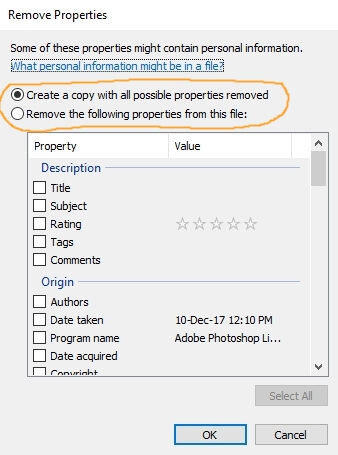
-
Using Lightroom
In Lightroom, exporting an image will give you some alternatives in the Metadata section drop-down. You may choose one of the following:
- Copyright only
- Copyright & contact Info only
- All except camera raw Info
- All except camera & camera raw Info
- All Metadata
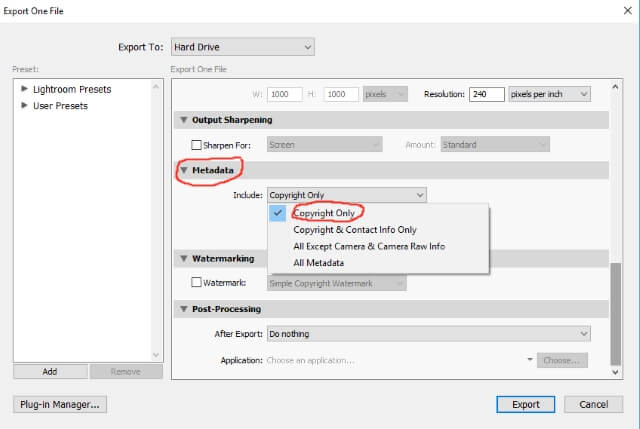
-
Using Photoshop
You can use the Save for Web dialog to remove EXIF data, from the Metadata section, you may choose from the following options:
- Non
- Copyright
- Copyright & Contact Info
- All except camera Info
- All
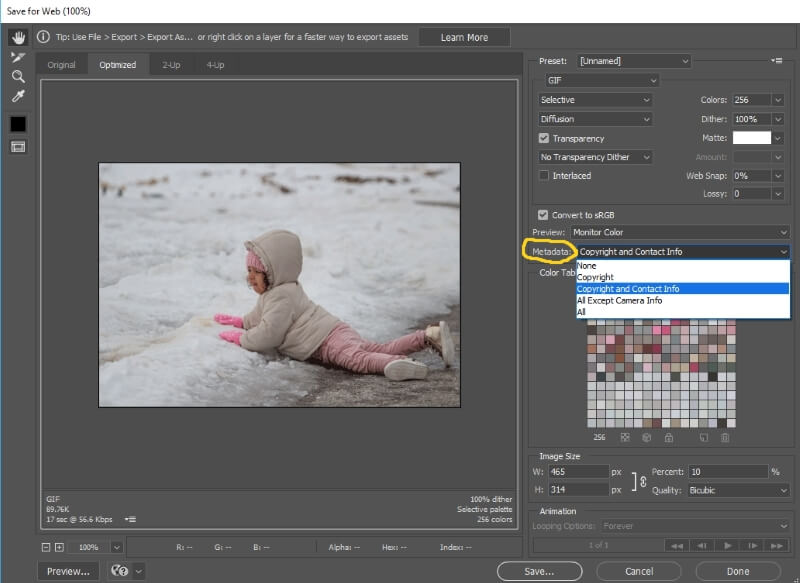
Conclusion
Finally, I hope this post has helped you to know what EXIF metadata is and how you can use it to analyze and improve your photos. Obviously, you won’t want to use it on every picture you take, but it can be invaluable for getting to the bottom of why a shot turned out so well or bad.
Regardless of how you use it, there’s no arguing that EXIF data is a major development that comes with the invention of digital photography over old film photography. It’s an educational tool that can help you visualize your camera’s settings against a photo you’ve already taken.
Thanks for reading, I hope you enjoyed the article if you have any questions just post them below & I will be happy to answer you.
If you enjoy the site, don’t forget to subscribe, we will only inform you when a new article is posted.





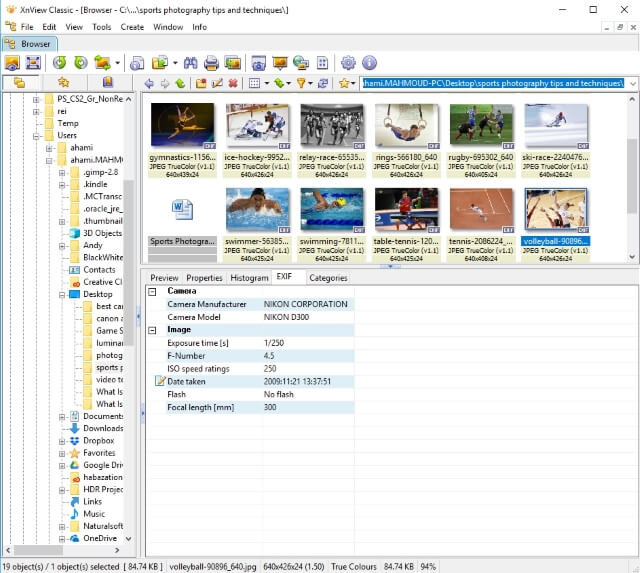
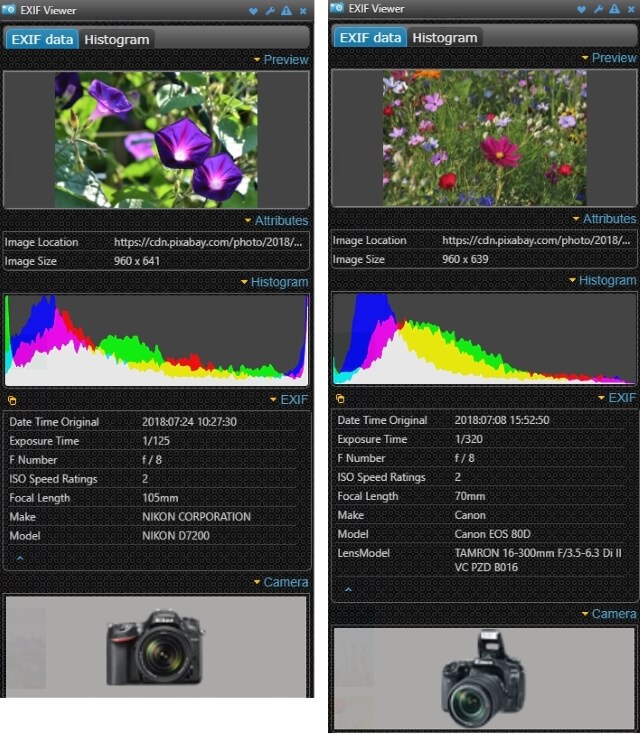
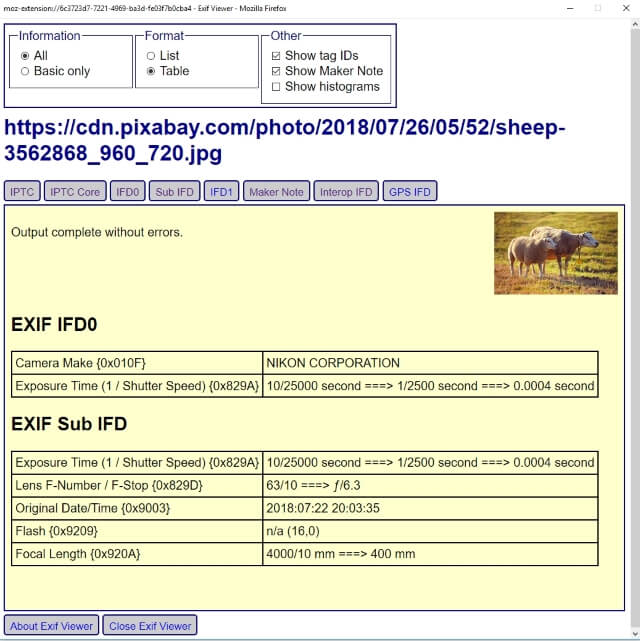





Now I know what EXIF data stands for, your articles are always very educative, keep up the good work. Am going to try using all the ways of viewing EXIF data then pick out my one best from them, now I can edit and remove EXIF data , it was well explained . Thank you for this
First of all I want to first thank you for this informative article. I appreciate anyone who adds to my knowledge and I have just learnt a new thing from your article. Thank you. I have come to understand what EXIF data is and I have come to understand that EXIF data has so much improved modern photography and photographers no longer use pen and notepads to record important informations such as date, aperture time, etc.I am not a photographer but I am going to practically try out the usage of EXIF data soon by using my operating system as well as trying every other methods of using EXIF data. You also talked about how to Edit and also how to remove EXIF data and my question is, if EXIF data is removed, how then do I get informations about the images of the photo?? Thanks.
Thanks for your comment, and I’m glad that you found it useful. As for your question, when you delete the EXIF data from a photo file, you can’t retrieve it again, so it a common practice to delete or change the EXIF data file from a copy of your original file.
Hi Amin:
I was a photographer just prior to the advent of digital and I used to do just what you say in your first paragraph – I would use a notepad and write everything down!
EXIF data would have sure made things easier! Of course, prior to digital, we couldn’t preview our photo in the same way we can now. So many aspects of photography have certainly become easier.
I’ve not been into photography for quite some time and have never owned a digital camera. If I ever do, I would use all the great information you have here. It’s really nice how you’ve laid out the processes with the visuals you’ve used.
Wonderful post!
Glad you like the post, I really appreciate your comment because it comes from an experienced photographer. I’m willing to hear from you again and you are very welcomed.
I wondered sometimes why certain photographs were better than others even when they were taken simultaneously with my phone. Now, I get the insight on how to get to bottom of these situations. Not only that but to be able to edit it as well through your post and I must say you’ve been helpful.
Thank you for the time spent to put across such valuable information. Now I don’t have to be ignorant about how my pictures look.
Thanks for your comment
What is photo EXIF data? This is one of the questions that I have been unable to find suitable answers to since I began training. Maybe because I’ve not researched enough before now. Luckily I’ve gotten my answers here. I now understand that EXIF stands for “exchangeable image file format” this is like digital storage of the image complete data.