For both amateur and professional photographers, it is very important that they know the photo file type they are going to use in saving their work. Among the many types of photo file types, there are file formats that keep all the information of your photo like the raw format, although it is perfect for editing on PC, unfortunately, it can’t be displayed on the computer screen and it has a very big size. Other file types have different file sizes. Some of them are suitable for publishing on the net; others are suitable for printing on paper or another medium.
Before starting to explain the photo file types, let us discuss some photo file terms.
Lossy compression
lossy compression reduces a file by permanently eliminating certain information, especially redundant information. When the file is uncompressed, only a part of the original information is still there (although the user may not notice it). For example, the JPEG image file, commonly used for photographs and other complex still images on the Web, is an image that has lossy compression. Using JPEG compression, the creator can decide how much loss to introduce and make a trade-off between file size and image quality.
lossless compression
Every single bit of data that was originally in the file remains after the file is uncompressed. All of the information is completely restored. For example, the Graphics Interchange File (GIF) is an image format used on the Web that provides lossless compression.
Raster graphics
In a raster graphic, the image consists of small pieces of a mosaic. These pieces are pixels.
The higher the resolution, the greater the number of pixels is per unit area. Example: image with 600x800px permission. Literally, it means the following: your picture contains 600 pixels vertically and 800 horizontally. Raster images are used when you need to show a smooth transition of colors and shades. The most common use is processing photos, creating collages, etc. A raster image takes more hard disk space than the same image in vector format. There is a loss of quality when increasing the photo size.
Vector graphics
A vector graphic is not composed of separate dots (pixels). The logic of a vector image is quite different. In vector graphics, there are so-called control points and there are curves between them. A mathematical formula defines the curvature of the curves. Vector graphics are often used in the printing of brochures, flyers, business cards, etc. i.e. products that have text, logos, designs, and symbols. A great advantage of vector images is scaling. Even if you scale, the image quality is not affected and will be of good quality.
Resolution
It is important to know when determining what DPI (dot per inch) or PPI (pixels per inch) you require is if you are going to use an image for web or print. Websites display images at 72dpi, which is low resolution; however, images at this resolution look really crisp on the web. This is not the case for print. Best practices for printing an image will require it to be no less than 300 dpi. For more information, you may check my post about printing.
Types of photo files:
The list below outlines some of the more common file types and provides a brief description, how the file is best used, and any special attributes the file may have.
Uncompressed (lossless file format):
-
RAW Image Files (.raw, .cr2, .nef, .orf, .sr2, and more)
RAW images are images that are unprocessed and have been created by a camera or scanner. Many digital SLR cameras can shoot in RAW, whether it is a .raw, .cr2, or .nef. These RAW images are the equivalent of a digital negative, meaning that they hold a lot of image information, but still need to be processed in an editor such as Adobe Photoshop or Lightroom.
RAW files must be processed to regular formats (JPG, TIF, etc.) to be viewable and usable. However, the point is that RAW offers substantial benefits in doing that, one of which is we can choose our settings AFTER we can see the image, what it needs, and what helps it.
A downside of RAW is that the format is currently proprietary to the camera manufacturer and therefore it is not a good long-term archival standard (you should convert your RAWs to TIFs for archival storage).
-
TIF/TIFF ((.tif, .tiff)
This is a lossless image format (as long as you don’t use JPEG compression within the TIF), that is, no pixels are modified in the image. TIFF stands for Tag Image File Format. This generally results in very large image sizes. TIF has the option of being compressed, using either LZW or ZIP, both lossless compression methods. Using LZW or ZIP will shrink the TIF image with no loss of data. Note that some programs also provide an option for JPEG compression, when used, it will result in data loss (so don’t use that option). TIF is a favorite of graphic designers since it was an early standard on the mac. TIF is the main recommended format for digital preservation by the U.S. Library of Congress.
-
Bitmap (.bmp)
BMP or Bitmap Image File is a format developed by Microsoft for Windows. There is no compression or information loss with BMP files which allow images to have very high quality, but also very large file sizes. Due to BMP being a proprietary format, it is generally recommended to use TIFF files. They are best used For High-quality scans and archival copies.
-
PNG (.png)
PNG or Portable Network Graphics files are a lossless image format originally designed to improve upon and replace the gif format. PNG files are able to handle up to 16 million colors, unlike the 256 colors supported by GIF.
-
GIF (.gif)
GIF or Graphics Interchange Format files are widely used for web graphics, because they are limited to only 256 colors, can allow for transparency, and can be animated. GIF files are typically small in size and are very portable. This format uses a lossless compression without loss of quality.
Compressed (lossy file format):
-
JPEG (or JPG)
JPEG is the most used image file format. JPG is the file extension for JPEG files (Joint Photographic Experts Group, the committee of ISO and ITU). Digital cameras and web pages normally use JPG files, because JPG heroically compresses the data to be very much smaller in the file. However, JPG uses lossy compression to accomplish this feat, which is a strong downside. A smaller file, yes, there is nothing like JPG for small, but this is at the cost of image quality. This degree is selectable (with an option setting named JPG Quality), to be lower quality smaller files, or to be higher quality larger files. In general today, JPG is unique in this regard, using lossy compression allowing very small files of lower quality. In contrast, almost any other file type uses lossless compression (and is larger).
There are two drawbacks of saving files as JPEG:
JPEG file compression doesn’t support transparency within images.
Each time you do a “save as” with a JPEG after editing it further degrades, even if the JPEG compression is set to the highest quality. The degradation is not severe, but those who wish to maintain the best quality of their images will first “saved as” their image into a lossless format such as TIF and then do all their editing in that format. The final image can be saved back as a high-quality JPEG.
-
JPEG2000 (JP2, JPF, JPX)
This is a newer (introduced in 2000) version of JPEG which includes a lossless setting. It compresses through “wavelet” technology rather than block technology and at zero compression it is a “lossless” format. It compresses 25-35% better than a standard JPEG with higher image quality. It will likely be some years before we see a full-scale implementation of this standard since it is much more complex than JPEG and hence more difficult to implement in photo software. The main drawback is that is not web browser compatible.
-
JPEG XR (JXR)
This is another newer (introduced in 2009) version of JPEG which includes a lossless setting. It was developed by Microsoft and the XR stands for Extended Range. It supports more color depth than regular JPEG. It has a small image size, very good photographic reproduction, has a lossless setting. On the other hand, it is not supported by all software, not properly implemented by some software, not fully web browser compatible.
Native File Formats
Many applications have their own native file format. It is important to understand that there is a difference between native file types and image file types. An example of a native file type is a (.PSD) which stands for Photoshop Document. This file is created only by Adobe Photoshop and can retain information such as layers, adjustments, masks, and other Photoshop adjustments. It is always good to save a version of an image in the native format if you plan to make future edits to the image because the native file format will keep all editing information. The following are some file types that are specific to certain software:
-
Adobe Photoshop – (.PSD)
-
GIMP – (.XCF)
Thanks for reading, I hope you enjoyed the article if you have any questions just post them below & I will be happy to answer you.
If you enjoy the site, don’t forget to subscribe, we will only inform you when a new article is posted.









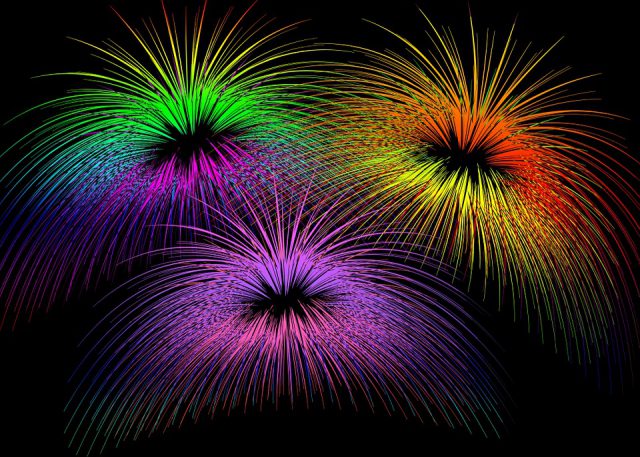
Another awesome post up here,in depth, well explained and straight to the point, I have heard about the looseless compression a couple of times and I just learnt what it is all about in your post, why is most pictures saved in JPEG format, is there any way I can edit a picture to have a graphics interface and appear as a GIF?
Thanks for the comment, There are many free online services like Gifmaker.me that can pack a series of different photos into animation in the GIF formate.
Hi Amin,
I’m only familiar with the different image file formats discussed in your article on a basic level. I learned a lot as I read through each file type! You’ve written in a way that even a novice can understand and that is simply awesome and extremely helpful. Great job!
Thanks for your comment, glad you find the article useful. Wish you all the best.