Buying a new computer can be a difficult task especially when you are not a technical gay and you are only interested in one goal which is you need a computer that allows you to run your photo editing software smoothly and without any hassles, communicate with your camera and memory cards, and store your photos. There are so many models to choose from with wildly varying budgets. How do you get the best performance for your budget?
This article will help you to figure out what are the important specs to look for when buying a computer for photo editing and provide you with some tips that may help you to figure out the best one for your photo editing software.
There are many photo editing software available in market, but the most common ones for photographers are Photoshop, Lightroom, and Luminar. Therefore, it is worth looking for what are the minimum system requirements as defined by the software developers. The tables below are the minimum system required as defined by Adobe and Skylum for both common computer operating systems, Windows and Mac.
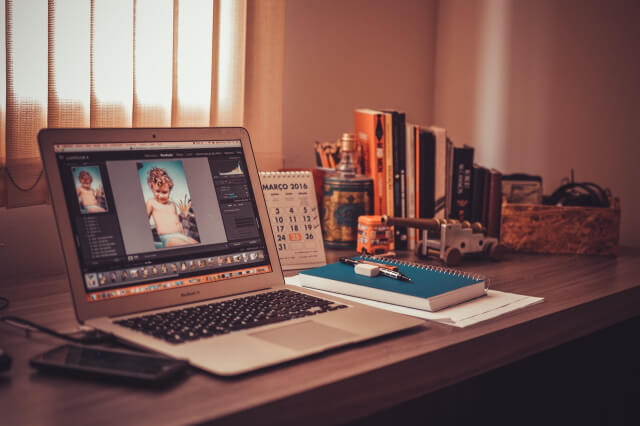
Minimum system requirements for Photoshop
Windows
| Minimum requirement | |
| Processor | Intel® or AMD processor with 64-bit support*; 2 GHz or faster processor |
| Operating system | Microsoft Windows 7* with Service Pack 1 (64-bit)**, Microsoft Windows 10*** October 2018 update (64-bit) version 1809 or later |
| RAM | 2 GB or more of RAM (8 GB recommended) |
| Graphics card | Nvidia GeForce GTX 1050 or equivalent; NVidia GeForce GTX 1660 or Quadro T1000 is recommended |
| Hard disk space | 3.1 GB or more of available hard-disk space for 64-bit installation; additional free space required during installation (cannot install on a volume that uses a case-sensitive file system) |
| Monitor resolution | 1280 x 800 display at 100% UI scaling with 16-bit color and 512 MB or more of dedicated VRAM; 2 GB is recommended † |
| OpenGL | OpenGL 2.0-capable system |
| Internet | An Internet connection and registration are necessary for required software activation, validation of subscriptions, and access to online services |
* Cloud documents are not supported on Windows 7.
** The 32-bit version of Windows is no longer supported. For support with 32-bit drivers and plug-ins, use earlier versions of Photoshop.
*** Not supported on Windows 10 versions 1511, 1607, 1703, 1709, and 1803.
† 3D features are disabled on computers having less than 512MB of VRAM.
Mac OS
| Minimum requirement | |
| Processor | Multicore Intel processor with 64-bit support |
| Operating system | Mac OS version 10.13 (High Sierra), macOS version 10.14 (Mojave), mac OS version 10.15 (Catalina) |
| RAM | 2 GB or more of RAM (8 GB recommended) |
| Graphics card | Nvidia GeForce GTX 1050 or equivalent; NVidia GeForce GTX 1660 or Quadro T1000 is recommended |
| Hard disk space | 4 GB or more of available hard-disk space for installation; additional free space required during installation (cannot install on a volume that uses a case-sensitive file system) |
| Monitor resolution | 1280 x 800 display at 100% UI scaling with 16-bit color and 512 MB or more of dedicated VRAM; 2 GB is recommended* |
| OpenGL | OpenGL 2.0-capable system |
| Internet | An Internet connection and registration are necessary for required software activation, membership validation, and access to online services |
* 3D features are disabled on computers having less than 512MB of VRAM.
Minimum system requirements for Luminar 4
Windows
- Graphics: Open GL 3.3 or later compatible
- Processor: Intel Core i5 or better
- OS: Windows 7 or higher (only x64-bit OS)
- RAM: 8 GB or more
- Disk space: 10 GB of free space
Mac
- Mac Model: Early 2010 or newer
- Mac OS: 10.12 or higher
- RAM: 8 GB or more
- Disk space: 10 GB of free space
Tips for determining the best system requirements
Tip #1: Choose the Right Monitor for Photo Editing
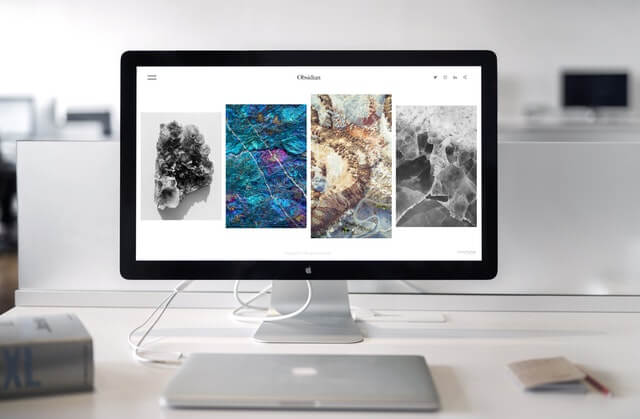
One of the most important things you must consider when choosing a monitor is its panel technology. The term “panel” is the main part of the monitor, i.e. the screen. It includes many hardware components such as polarizing layers, glass substrates, a liquid crystal (LCD) layer, and a color filter. The main difference between monitor technologies lies in the way the liquid crystals are oriented, which fundamentally affects the way your monitor behaves. Here are the two main commonly used panel types:
- TN Panels
The biggest downside of TN panels is that their viewing angles are inferior to other panel types. If you move in front of the screen, the color and contrast are liable to shift in appearance. This flaw varies in severity between monitors. Laptops are usually made with TN panels, which makes them sub-optimal for photo editing in a perfect world. They’re more usable if you can fix your position in front of the screen and maintain a consistent viewing angle.
- IPS Panels
Plane Switching panels are consistent in appearance from almost all probable viewing angles. In this respect, they are far superior to most TN panels. IPS panels are also favored for their innately high-quality color reproduction. In most regards, a monitor with an IPS panel is better for photo editing than one with a TN panel.
Standard or wide gamut?
There is no right or wrong answer when deciding whether you should buy a standard or wide-gamut monitor, but there are pros and cons attached to either choice. Let’s look at some of them:
- Standard gamut monitor
Pros
- Cheaper, doesn’t need immediate calibration and profiling.
- Smaller gamut might suit wedding or events photographers, for whom a large color gamut is less of a draw.
Cons
- Not so good for color-managed inkjet printing, since the monitor gamut won’t encompass the color output of the printer
- Less attractive, especially for landscape fans, who lose significant color particularly in cyans and greens
- Wide gamut monitor
Pros
- It just looks better, especially skies, sea, grass, foliage, etc. More colorful and more nuanced detail in cyans and greens – a good choice for landscape shooters.
- Much better for anyone wanting to soft-proof (preview) the color of an inkjet print, since the monitor gamut will cover the output of most inkjet printers.
Cons
- More expensive.
- Ideally requires immediate profiling, otherwise, the OS monitor color will severely prune the monitor’s gamut.
Resolution
The number of pixels arranged horizontally and vertically on a monitor has described the resolution. For example, 640 x 480 = 307200 pixels.
Manufacturers developed a shorthand to explain their display resolution.
- 720p = 1280 x 720 – is usually known as HD
- 1080p = 1920 x 1080 – is usually known as FHD or “Full HD” resolution
- 1440p = 2560 x 1440 – is commonly known as QHD or Quad HD resolution, and it is typically seen on gaming monitors and on high-end smartphones.
- 4K or 2160p = 3840 x 2160 – is commonly known as 4K, UHD or Ultra HD resolution.
- 8K or 4320p = 7680 x 4320 – is known as 8K and it offers 16 times more pixels than the regular 1080p FHD or “Full HD” resolution.
Although several factors may affect the sharpness of an image on your screen (e.g. contrast, anti-glare filters, viewer-to-screen distance), the central thing that dictates sharpness is the monitor’s pixel density or dot pitch. The commonly used unit to measure pixel density is PPI, and it is the acronym from Pixels Per Inch. It is a unit of measure used to quantify the number of pixels found on a square inch surface. A greater pixel density or a finer dot pitch is indicative of a sharper onscreen image, all other things being equal.
Screen Size
These days, “bigger is better” seems to be the mantra when it comes to choosing a monitor. Of course, it is pleasant to view your photos on a big screen, but my advice is to buy what you can afford and don’t give precedence to screen size over other important attributes. Also, remember that big screens need big resolutions to look as sharp as smaller screens from the same distance.
As photographers, we concern ourselves with the best image quality we can achieve. If you are editing the image on a screen with a limited color range and that is way too bright, you will tend to be disappointed when you print your images. They simply will not match what you see on the screen. A high-quality monitor, correctly calibrated, will have the biggest impact on your images.
Finally, when looking to buy a monitor, you should really aim for one with an IPS panel, then go for a wide color gamut if you can afford it.
Tip #2 Desktop or laptop? It depends on your needs.
Obviously, the benefit of a laptop is its portability. Traveling with your laptop is great as you can edit whilst out and about. You can also get the images off your memory cards (always back them up before you format the card though). With modern laptops, the ability to have it transform into your desktop machine has never been easier.
However, this portability comes at a financial cost. You will always pay more for a laptop than a similar specification desktop PC. If you have no need for the mobility advantages of a laptop, you can get a desktop with similar specs for less money.
Tip #3 pick up the proper Processor

The processor is the brain of your system. When looking at a computer for photo editing, the processor is where you need to be looking to max out as much as your budget can afford. The key thing to look for in processors is the cores. In simple terms, a processor is split into cores. Each core can work on a separate task, so, therefore, the more cores you have, the more multi-tasking the computer can do
Ideally, you want to be looking at a quad-core to a six-core processor. A quad-core processor hits this sweet spot of performance to price ratio, but if you can afford to upgrade to a six-core processor, you will see increased performance.
Tip #4 how much RAM do I need?

Photo by Valentine Tanasovich from Pexels
If you are using your computer solely for editing photographs and you are not applying several layers and effects in Photoshop, you can easily get away with 8GB of RAM. If you want to push it a little, or are planning on getting a camera with a huge megapixel count, such as the new 64MP Sony, you really need to push this to 16GB.
RAM tends to be one of the cheaper upgrades when configuring a computer. Whilst you may not be needing 16 or 32GB right now, as with all things computer-related, buy the best spec you can afford. This allows you to be happy with your computer for longer.
Tip #5 what type of Graphics Card do I need?

Your graphics card (or GPU) is the thing that fools some people. For photography, you really do not need a hugely powerful graphics card. It is something that has one main purpose, which is running your monitor. When using certain photo editing tools, the graphics card will speed things up a little, but the price to performance ratio of a higher-end graphics card is not as beneficial as spending the money elsewhere, such as an upgrade to your processor.
However, if you do video editing as well as photo editing, this is where you will see the benefit from a good quality graphics card. If you are doing any type of motion graphics on your videos, you will see an even bigger boost. This is where graphics cards will make a difference.
Tip #6 choose a Hard Drive with care

Image by PublicDomainPictures from Pixabay
There are two types of hard drives: a Solid State (also known as SSD) and a Hard Disk Drive (known as HDD). They work in different ways, both of which have advantages and disadvantages.
In Hard Disk Drives data is stored on a rotating platter, which is then accessed by a read/write head to access or write the data. Most hard drives spin at 5400 or 7200 rpm. Simply put, the faster the rpm, the faster the drive can read/write data. Because they have been around for so long, the cost is much lower than a Solid State Drive. This makes this type of drive ideal if you are looking for a large amount of storage.
Solid State Drives are a much newer technology. They are used as storage drives on your phone and tablet. They work via an inbuilt processor called a Controller that performs the tasks of reading and writing data. The better the quality of the Controller, the faster the drive. They are much faster than Hard Disk Drives but have one major disadvantage – the price.
SSD drives are much faster, less noisy (an SSD drive has no moving parts, unlike an HDD), and generally a little tougher. Programs will load much quicker.
I would always recommend an SSD as your main hard drive and then using larger HDD drives for your storage, either internally or externally.
You also need a backup strategy in place. If you haven’t, you are welcomed to read my post “What Is The Best Way To Store Digital Photos”
My recommended computer for photo editing
Apple iMac (21.5-inch, Previous Model, 8GB RAM, 1TB Storage) – Silver
Product highlights
- 21. 5-Inch (diagonal) 1920-by-1080 resolution display
- Stunning 5-mm-thin design
- Dual-core 7th-generation Intel Core i5 Processor
- Intel Iris Plus Graphics 640
- Two Thunderbolt 3 (USB-C) ports
- 802.11AC Wi-Fi
- Magic mouse 2
- Magic Keyboard
- Macos Mojave, inspired by pros but designed for everyone, with dark mode, Stacks, easier screenshots, new built-in apps, and more.
Microsoft Surface Studio 2 (Intel Core i7, 32GB RAM, 1TB)
Product highlights
- Our most powerful Surface yet with Intel Core i7 processors, discrete NVIDIA GeForce GPU, and SSD storage
- The strikingly large 28″ PixelSense Display is a stunning touchscreen with 13.5 million pixels of true-to-life color
- Tilt the display weightlessly to work at 20 degrees down in Studio Mode or upright in Desktop Mode
- Keep creativity flowing when you draw with the improved Surface Pen and use Surface Dial* for intuitive shortcuts
- Runs intensive professional-grade software like SolidWorks,* Adobe Creative Cloud,* and Autodesk.
New Apple iMac (27-inch, 8GB RAM, 2TB Storage)
Product highlights
- 27-Inch (diagonal) 5120-by-2880 Retina 5K display
- Stunning 5-mm-thin design
- 6-Core 9th-generation Intel Core i5 Processor
- Radeon Pro 570x, 575x, or 580x Graphics processor
- Two Thunderbolt 3 (USB-C) ports
- 802.11AC Wi-Fi
- Magic mouse 2
- Magic keyboard
- Macos Mojave, inspired by pros but designed for everyone, with dark mode, stacks, easier screenshots, useful built-in apps, and more
New Apple Mac Mini (3.6GHz Quad-core 8th-Generation Intel Core i3 Processor, 8GB RAM, 256GB)
Product highlights
- Eighth-generation quad-core Intel Core i3
- Intel UHD Graphics 630
- 8GB 2666MHz DDR4
- Ultrafast SSD storage
- Four Thunderbolt 3 (USB-C) ports, one HDMI 2.0 port, and two USB 3 ports
- Gigabit Ethernet and 802.11ac Wi-Fi
- The latest version of macOS
Related posts
Color Calibration Of Monitors – How To Calibrate Your Monitor
What Is The Best Way To Store Digital Photos
The featured image by Luis Quintero from Pexels
Thanks for reading, I hope you enjoyed the article if you have any questions just post them below & I will be happy to answer you.
If you enjoy the site, don’t forget to subscribe, we will only inform you when a new article is posted.




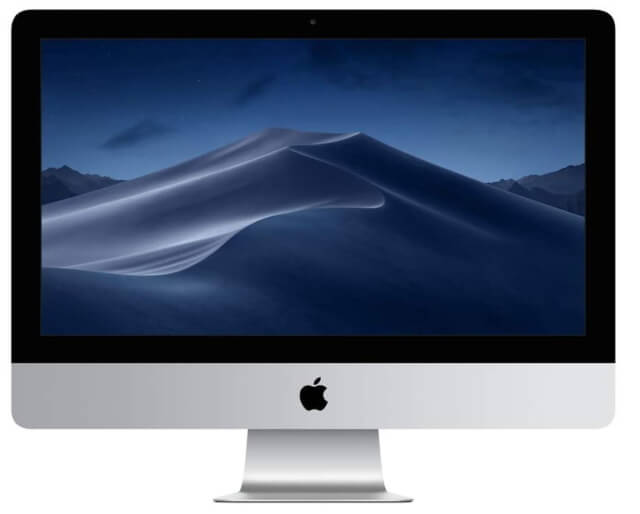








Hey nice article you have there, your thoughts are indeed invaluable. As a photography studio owner, having a quality computer sysyem that will be effective in editing photos. This has led me into making research online on the best computer system to buy. Having stumbled into this article, I am overwhelmed with the amazing features of diverse computer system and has given me alot of options to choose from. Thanks for the insight
Thanks for your nice comment, I appreciate it. Good luck with choosing the proper computer system for your studio.
wow your website is one of a kind it is very interesting,to my face it brought a lot of joy because it has been hard for me in the aspect of photograph.
these your website did not only give me tutorial it also impact joy for me to have more passion on photographing aspect
i appreciate you for your good content these content will be everyone’s favorite if it goes round the world i wish you success as you will do that thanks once more.
Hi loveremma
I am very glad that you like the site and I appreciate your comment. Have a nice day!
Great article I must commend your writing skill and I can say categorically the quality is quite appreciating and nice because it for sure to ge the best you must put in the best. You page is one of my favorite as your articles are self explanatory. I will give my friends your recommendations to enable the perfect thier photo editing skills
Many thanks for your nice comment, I really appreciate your feedback. Have a nice day!
Hey, Amin,
Great pointers! I’m barely starting in the world of photography. I bought a semi-professional camera and am learning how to use it. I’m really excited, but there is a lot to learn!
I’m trying to see what photo editing software I should get. It is my understanding Lightroom can only be run on Macs. Please correct me if I’m wrong. I’ve always been a Windows guy. Well, I’ve used Macs but never got used to them.
I would be using my Dell laptop to start with, but I’m aware I will probably have to upgrade down the road. The Microsoft Surface Studio 2 looks powerful, but I can’t afford it right now. Could you recommend a more affordable option?
Thanks for sharing.
Hey, Enrique
Thanks for your comment, Regarding your suspicion about Lightroom and photoshop, they also work under windows system. I actually running both of them on my windows based computer. My recommendation for the computer is anything that at least matches the minimum requirements for this software. If you read my post again you will notice that I mentioned the min requirements for the software. Thanks again for your comment and have a nice day!