To add a creative look, many professional portrait photographers use different types of backdrops. In the era of digital photography, there is another alternative to studio backdrops by using digital files and digital backgrounds. You can get them even free of charge from the internet. Sometimes it seems that the best and cheapest alternative is to create your digital background in Photoshop.
If you are using Adobe Photoshop, you can make your digital backgrounds for portraits in a matter of minutes. As you become more familiar with Photoshop, your digital backgrounds will have that professional look. The software is full of tools that allow you to create cool digital backgrounds.
This post is about how to make a digital background, and after finishing reading the post I recommend reading my related post “How To Use Digital Background In Photoshop” and “How To Change A Sky In Photoshop” to introduce you to some techniques used for using digital backgrounds.
How to Make Digital Background
-
Open new file
Click on “file” in the main menu and choose “new”, adjust the resolution to the width of 2000 pixels and 3000 pixels in height, and choose the portrait orientation as shown in the below photo.
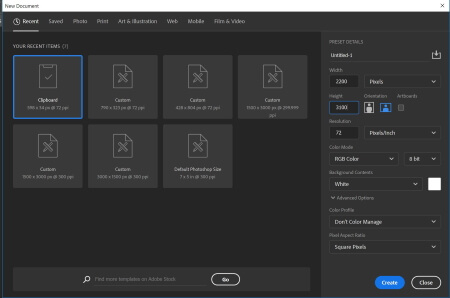
-
Set up the foreground and background colors
Click on the foreground color square located in the toolbar, a window will pop up, and choose your appropriate color from the color picker window. Repeat the process for the background color it should be darker than the foreground color.
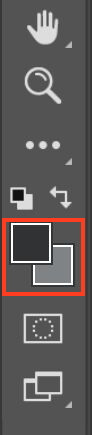
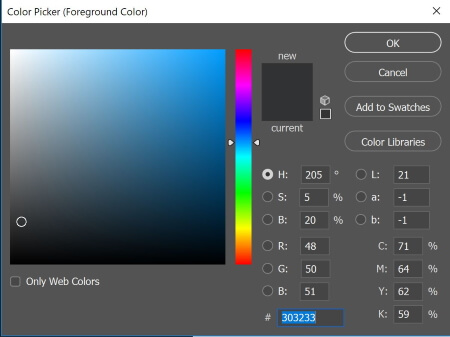
-
Create a new layer
Click on the new layer button on the downright menu.
You have three options here, as shown in the below photo.
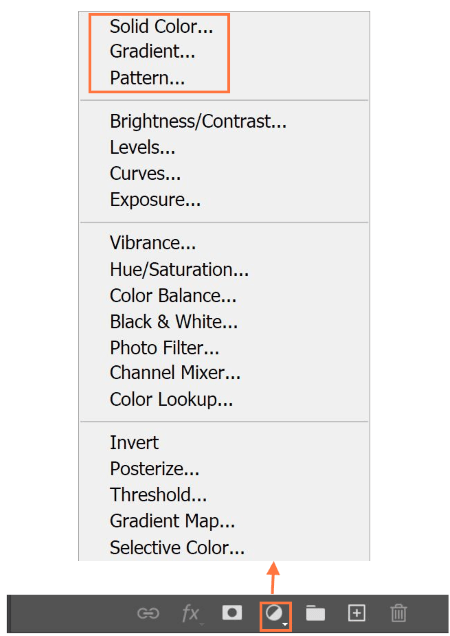
1- First option: Solid color layer
When clicking on a “solid” color layer a popup window will allow you to choose the color, pick up the white color and press ok. The layer panel will look like the below photo.
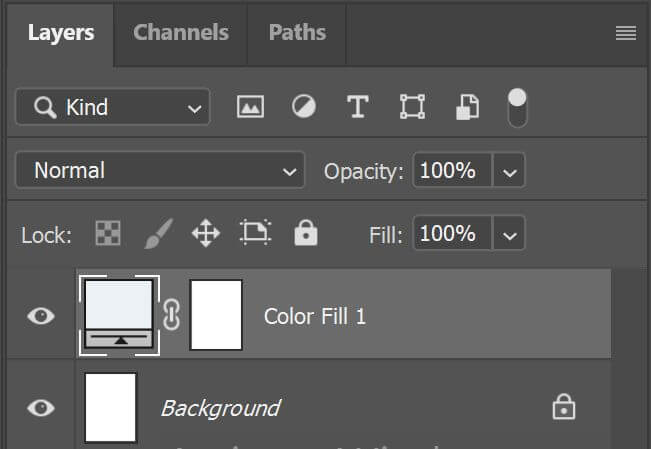
1.a Use cloud filter
Use the cloud filter, you can find it under the top main menu, choose “render group, then cloud.
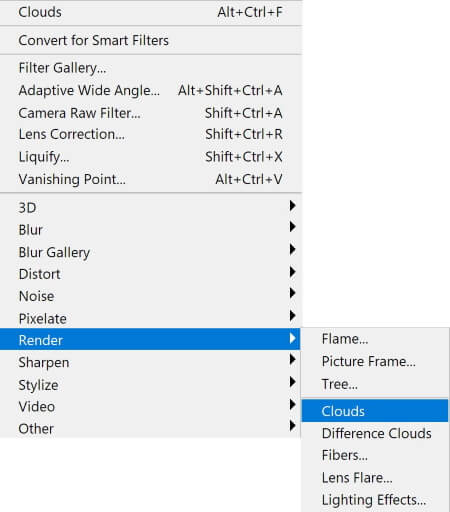
Another window will pop up asking for converting the layer to smart, click to make it a smart object (editable). The layer panel will be as in the below photo.
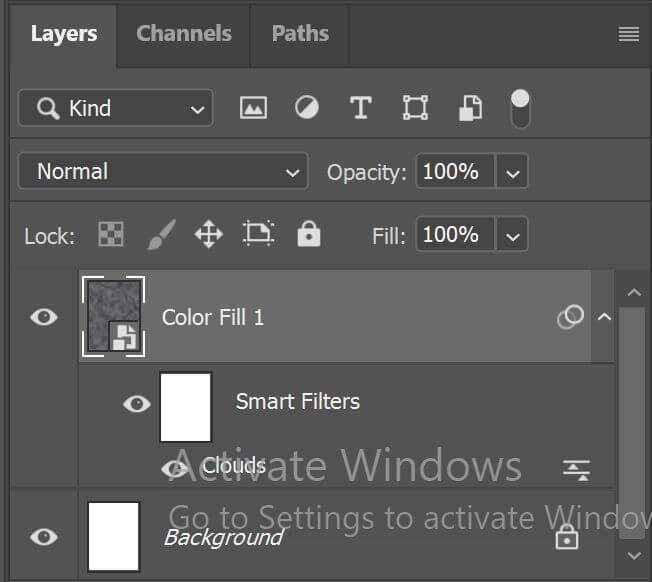
The image is shown in the following photo
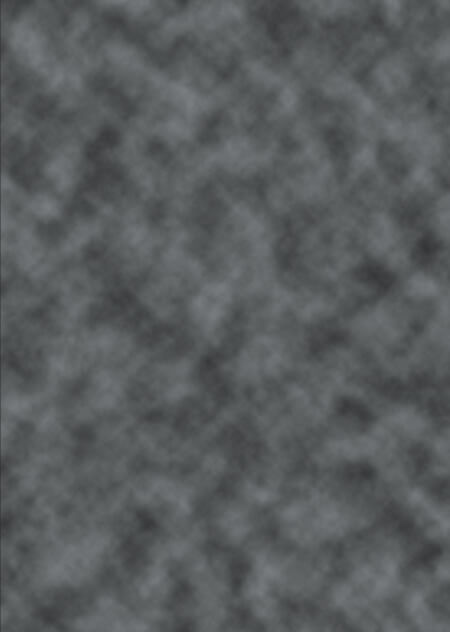
2- Second option: Gradient layer
When clicking on the “gradient” layer the following popup windows appears
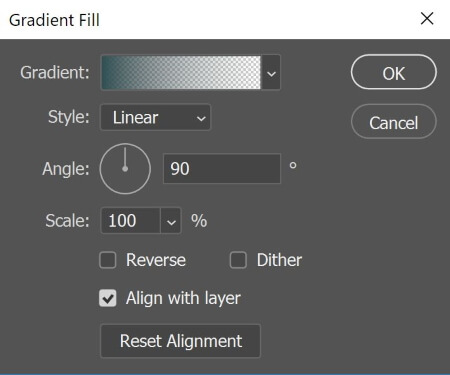
From this window click on the gradient to choose the colors and the styles
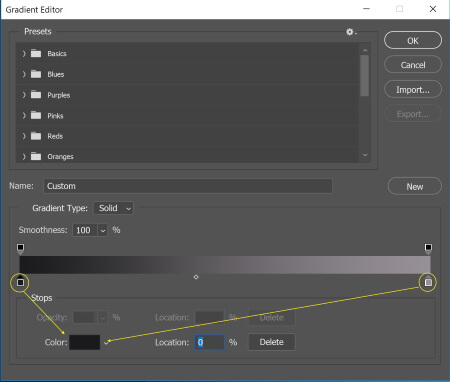
Click on the right icon to choose the beginning color, then click the left icon and choose the ending color
Now, we will apply the “crystallize” filter, choose it from the filter menu and “pixelate” group
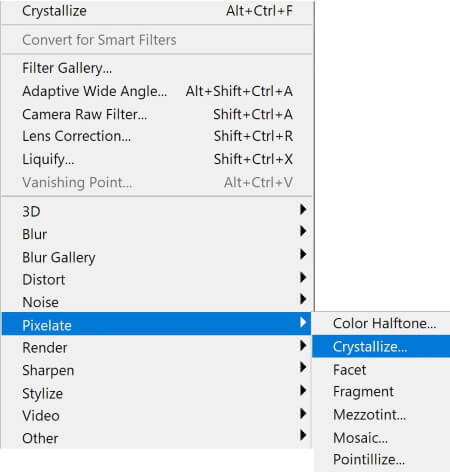
The final background is shown below
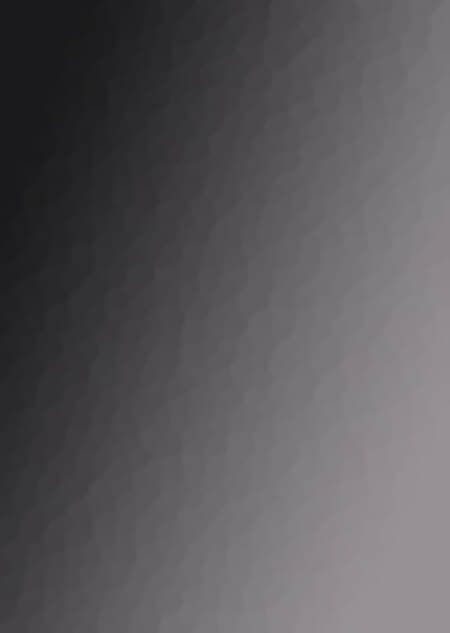
3- Third option: Pattern layer
When clicking on the “pattern” layer the following popup windows appears
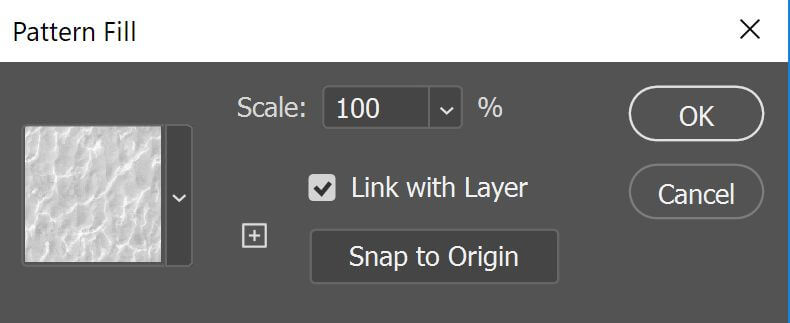
You can choose from the available presets
You may also add a hue and saturation-adjusting layer to change the colors and the lighting as shown below
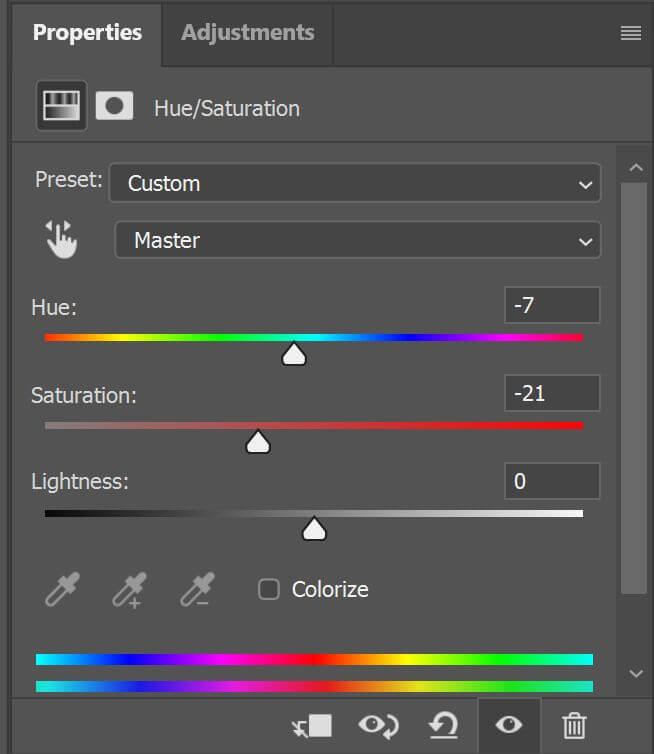
The final background is shown below
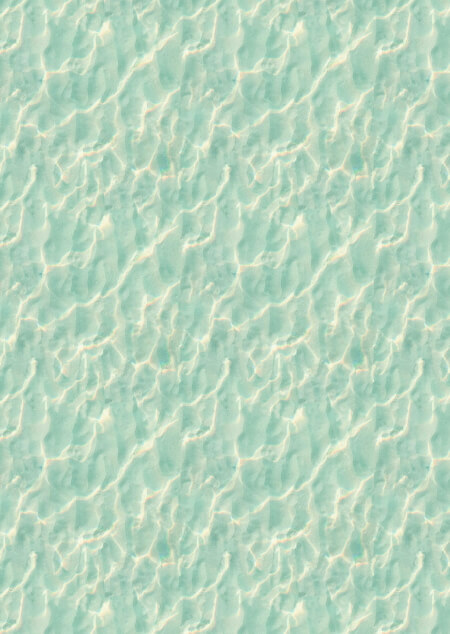
-
Make the background more realistic
You can add lighting effects to your background to create an amazing effect and match the lighting in your original photo. The Lighting Effects filter lets you produce myriad lighting effects on your background.
You can access the lighting filter as shown below
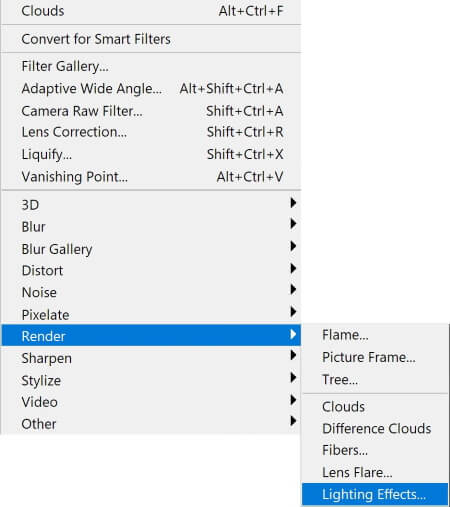
From the menu, you can choose the type of light source:
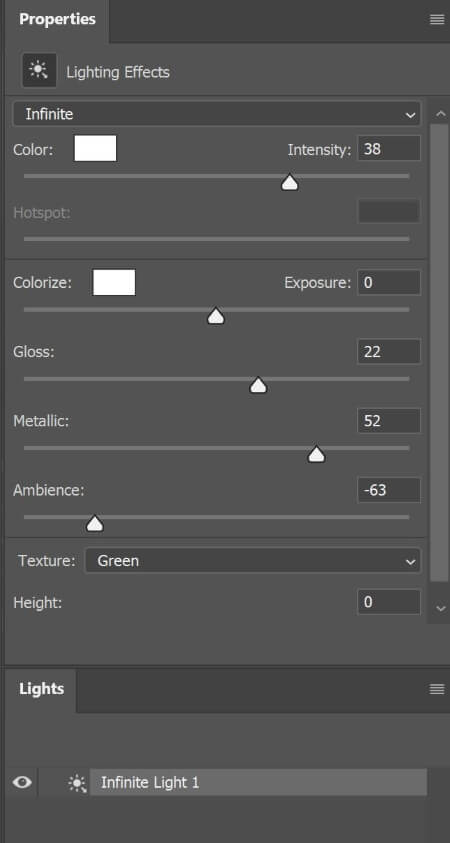
Point
Shines light in all directions from directly above the image—like a light bulb.
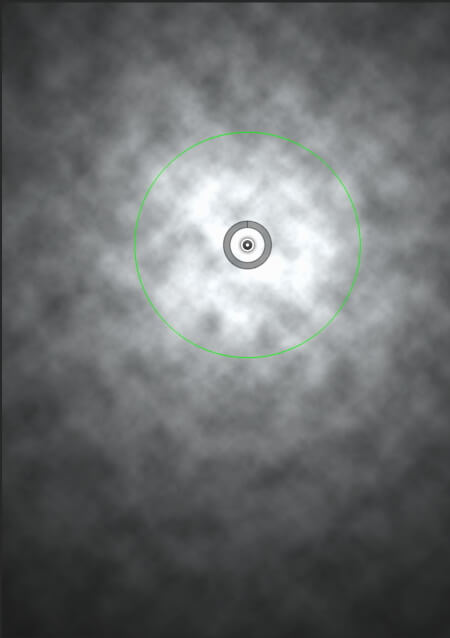
Spot
Casts an elliptical beam of light. The line in the preview window defines the light direction and angle, and the handles define the edges of the ellipse.
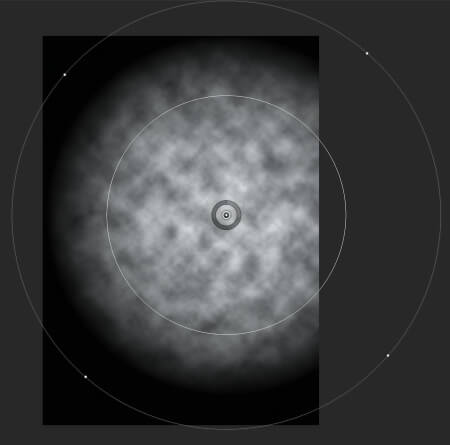
Infinite
Shines light across an entire plane—like the sun.
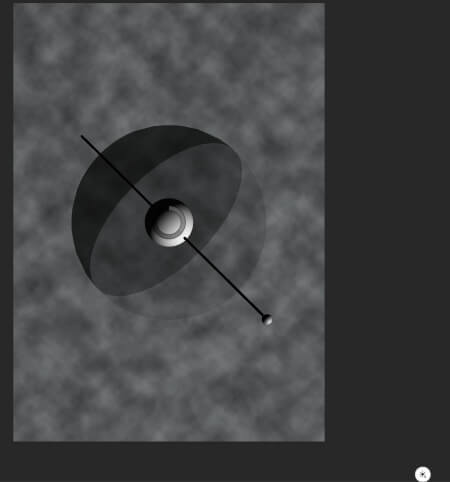
Conclusion & examples
You’re all set to make your digital background and now, it’s time to use them. It is very simple; take a photo of your subject against an even colored (white or gray), then, learn how to separate your subject from the background by using quick selection or background eraser tools. Finally, drop the subject onto your digital background.
The following is an applied example, The original photo is shown below together with the edited photo after removing the background.
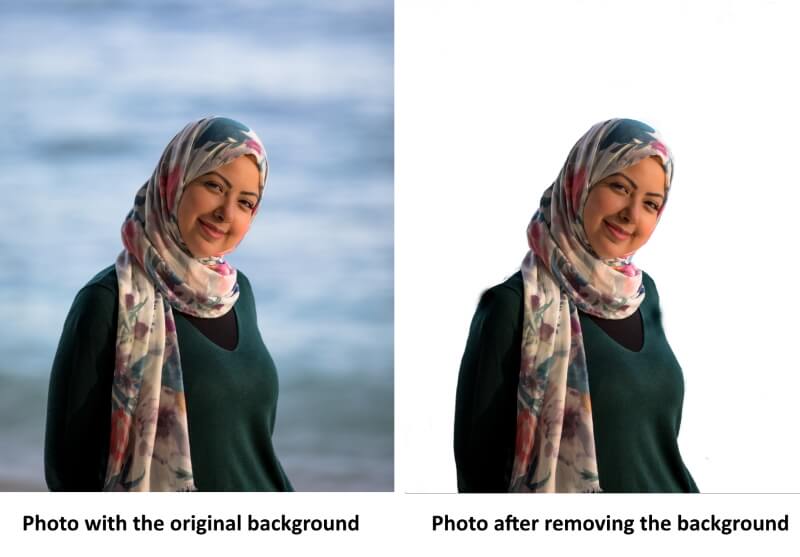
Photo by Ehab Amin
Below are some backgrounds I have made according to the above-mentioned steps.
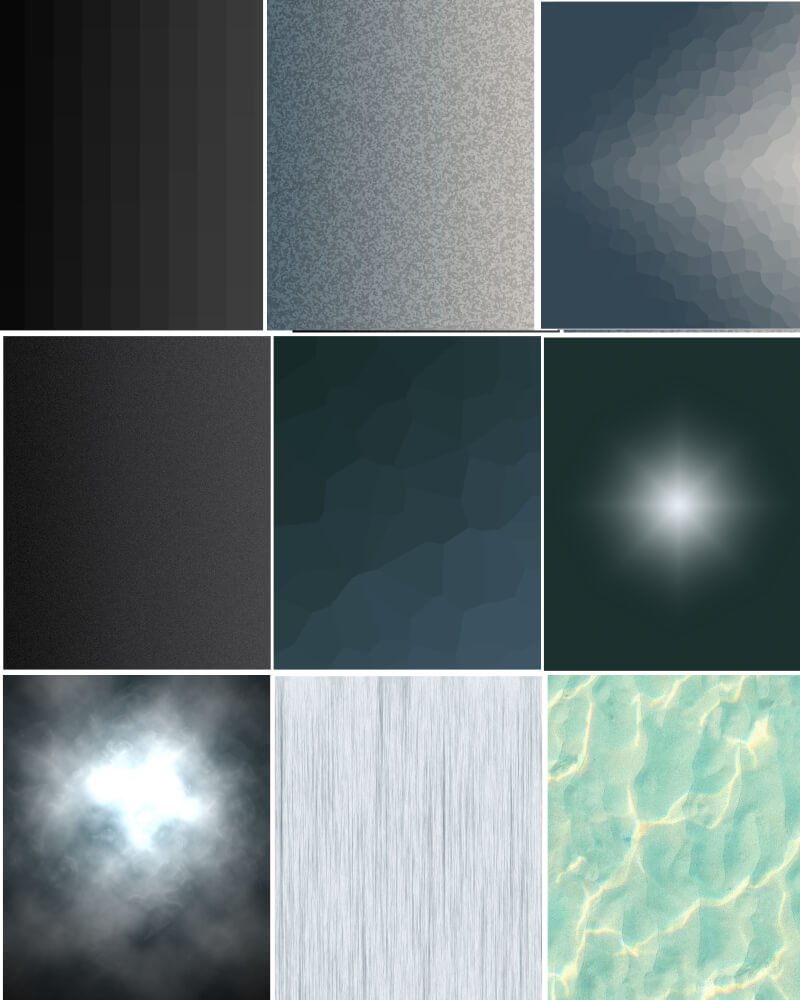
Here are the final results


Are you looking for Photo editing resources?
If are looking for editing resources like actions, overlays, and textures, I highly recommend paying a visit to my store, it has amazing professional photo editing tools.
In addition, you can check my editing tutorials, there are many tips and tutorials there.
Related posts
How To Use Digital Background In Photoshop
How To Change A Sky In Photoshop
Thanks for reading, I hope you enjoyed the article if you have any questions just post them below & I will be happy to answer you.
The featured Image by Abeer Abdullah from Pixabay
If you enjoy the site, don’t forget to subscribe, we will only inform you when a new article is posted.







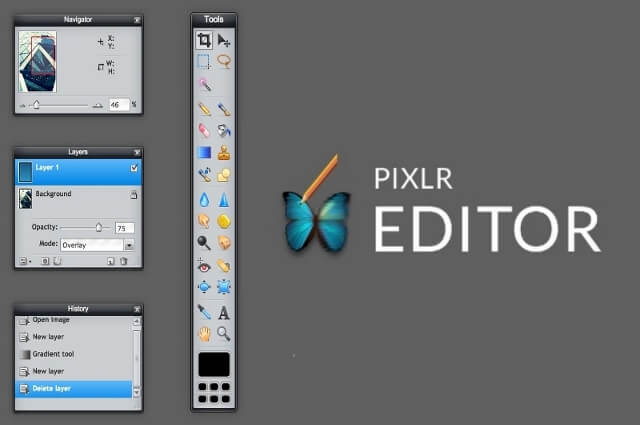

Oh! This is really great and I can not thank you enough for the benefits attached to such a great post as this here. In all honesty,I found this to be quite great considering g that I’m really learning a lot about photography of recent sand coming across such is like a blessing to me. Thanks for the guide, I’d get right at it to replicate it too
Hi Ella, glad you find the post useful, and thanks for your comment
What an interesting creative article, even though i’m not a photographer at any level. The photography is so attractive, the step by step tutorial easy to understand and the gear reviews, 5 star.
I was unaware that you could get digital backgrounds free of charge from the internet.
What is really attractive is the transformation of the subject when using Adobe Photoshop for the digital backdrops or backgrounds.
As a professional photographer do you do birthdays, weddings, graduations and other social engagements?
Have you delved into film documentaries, professional and residential business marketing or even gone digital on the social media platform?
I definitely need to upgrade or update my photo album. Thank you!
Thanks a lot for sharing with us such an amazing tips about how to make digital background in Photoshop.
I always wondered how to remove background from pictures and change in to something else. For me it is a great advantage that I found your article because I have a lot of pictures in which the background is very ugly or laid and it is simply not visible. Now I can finally modify my pictures and this tutorial offered by you is the best and descriptive. I can’t wait to see the other articles related to editing photos in Photoshop. I have a lot to learn here. Good luck!
Glad you like the post and thanks for your comment.