In today’s digital age, Photoshop has become an incredibly popular tool for photo editing and manipulation. One fascinating aspect of Photoshop is the ability to seamlessly add someone to a picture, creating unique and imaginative compositions. This skill opens up a world of creative possibilities, allowing you to bring together different elements and people in a single image.
Importance of learning how to Photoshop someone into a picture
Learning how to Photoshop someone into a picture can be a valuable skill for various reasons. Whether you’re a photographer, graphic designer, or simply an enthusiast, this technique can enhance your creative projects and make them more visually captivating. It allows you to tell stories, create illusions, or convey emotions in a way that traditional photography alone cannot achieve.
Moreover, being proficient in this technique can open up new opportunities in the professional realm. Many industries, such as advertising, marketing, and entertainment, frequently require skilled individuals who can manipulate images to create compelling visuals. By mastering the art of photoshopping people into pictures, you can stand out and offer unique solutions to clients and employers.
A Brief explanation of the process
The process of photoshopping someone into a picture involves several key steps. First, you need to select a base image that will serve as the background. It could be a landscape, a cityscape, or any other scene that complements the composition you have in mind.
Next, you’ll need a photo of the person you want to add to the image. This could be a picture you’ve taken yourself or one that you’ve obtained from another source, ensuring you have the necessary permissions and rights to use it.
With both images open in Photoshop, you can begin extracting the person from their original photo. Tools like Selection Tools can help you create a precise selection around the person’s outline. Refining the selection using tools like Refine Edge or Select and Mask will further enhance the accuracy and quality of the extraction.
Once you have the person extracted, you can place them onto the base image by copying and pasting. Adjusting the size and position to create a realistic perspective is crucial for a convincing final result. You may need to use tools like Transform to align the person seamlessly within the scene.
To enhance the integration further, pay attention to details like lighting and color adjustments. Matching the tones and shadows of the person with those of the base image will make the composition appear more natural.
Remember, photoshopping someone into a picture is an art that requires practice and patience. Don’t be afraid to experiment, try new techniques, and learn from your mistakes. With dedication and a keen eye for detail, you can master this technique and unlock a world of endless possibilities in the realm of photo manipulation.
What is Perspective, and How to Match Two Photos
Perspective is a fundamental concept in art and photography that adds depth and realism to an image. It refers to the way objects appear to recede into the distance, creating an illusion of three-dimensionality on a two-dimensional surface. Understanding perspective is crucial when it comes to matching two photos seamlessly and achieving a convincing composition.
At its core, perspective relies on a few key elements. The horizon line is an imaginary line that represents the viewer’s eye level in the scene. It divides the image into two sections: the sky or upper portion and the ground or lower portion. The position of the horizon line determines how we perceive the height and distance of objects in the image.
Vanishing points are equally important in perspective. They are the points where parallel lines appear to converge on the horizon line. The vanishing points are always laying on the horizon line.
To find the horizon line in a photo, look for any parallel lines, these lines will be converging to a vanishing point. Once you define a vanishing point draw a horizontal line pathing through this point, and you will get your horizon line. The below photos may illustrate the idea:
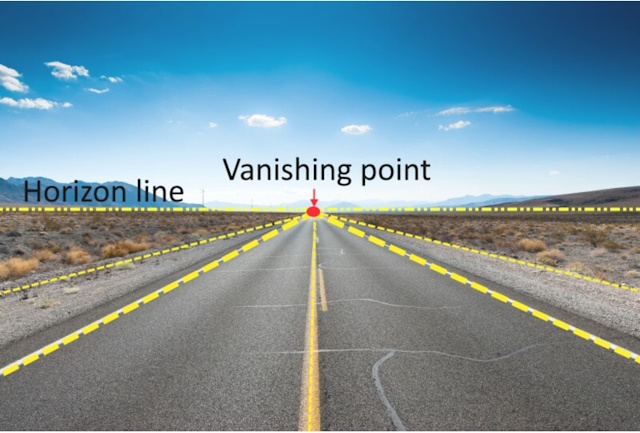

In order to align the perspective of two photos, it is necessary to adjust the positioning of one of the photos so that the horizon lines of both images are identical. Then you have to scale and resize the second photo to match the dimensions and scale of the base image.
For more information check “What Is Linear Perspective In Photography?”
Step-by-Step Guide on How to Photoshop Someone into a Picture
-
Selecting the base image
To start photoshopping someone into a picture, the first step is choosing a suitable base image. Look for an image that complements the composition you have in mind. Consider the scene, lighting, and overall atmosphere you want to create. I will use the below photo:

-
Gathering the photo of the person to be added
Next, gather the photo of the person you want to add to the image. Make sure the person’s pose and expression align with the intended narrative or aesthetic of your composition. I will use the below photo:

Photo by Tuấn Kiệt Jr.
Opening the images in Photoshop
Once you have the base image and the photo of the person, open the base image in Photoshop. This can be done by going to the “File” menu and selecting “Open“. To open the person image as a layer, hold the shift key, and drag the person file into Photoshop.
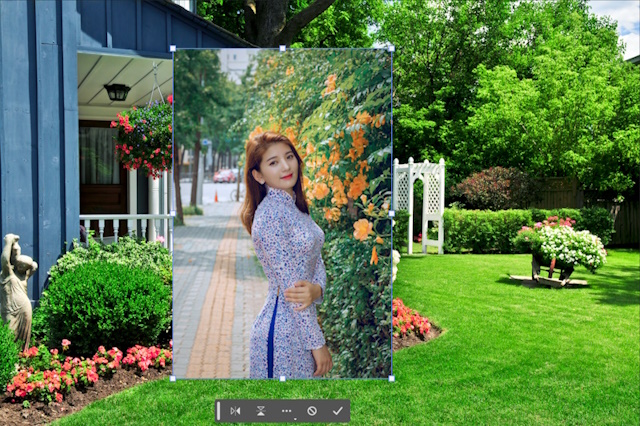
-
Define the horizon line of the subject photo
To find the horizon line in the subject photo, look for any parallel lines, these lines will be converging to a vanishing point. Once you define a vanishing point draw a horizontal line pathing through this point, and you will get your horizon line. It is clear that the horizon line is pathing through the nose of our subject, as shown below.

-
Define the horizon line of the base photo
Repeat the previous steps to define the horizon line for the base photo.
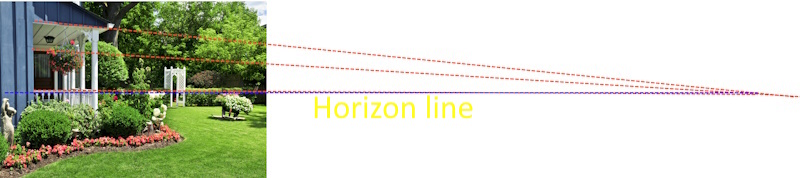
-
Extracting the Person from the Photo
Use your favorite tool to select the subject and mask the background. In Photoshop 2023 I use the remove background tool from the contextual taskbar.
![]()
The result is shown below

-
Match the perspectives of the two photos
Use the move tool to move the subject photo to match the already-defined horizon lines.
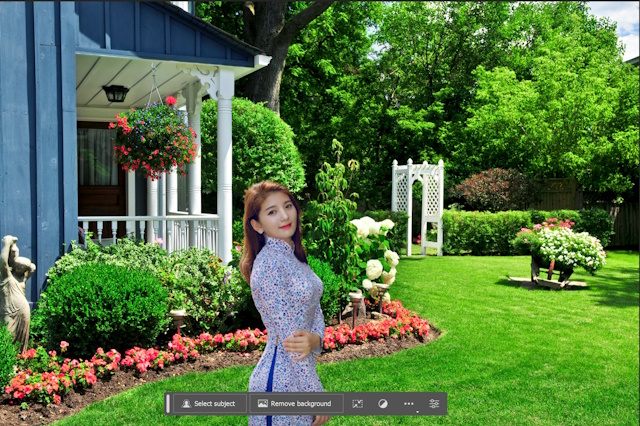
-
Adjust the size and position of the subject
You can adjust the size of the subject by using the free transform tool (Ctrl + T) and its position too. Move the anchor point to the horizon line and hold the shift key and the Alt key while dragging the transform Handel.

-
Match the color and luminosity
Convert the subject layer to smart filter (Filter > Convert to smart filter)
Open the neural filter (Filter > Neural filter)
Open the Harmonization filter, and select the base layer

Then press O.K
-
Apply filters or effects
Add an adjusting layer and choose a Photo filter, then choose a warming filter.
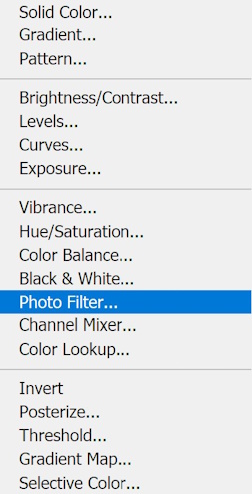
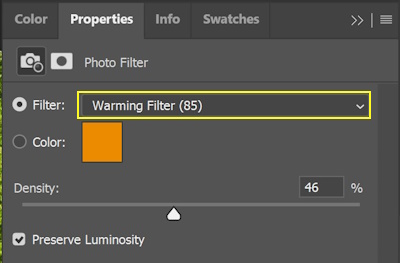
The final result is shown below

- Consider Blurring the Background
To enhance the focus on the subject and create a sense of depth in your photos, consider blurring the background. Blurring the background helps to separate the subject from the surroundings and adds a pleasing aesthetic to the image.
By using techniques like the Gaussian Blur filter in Photoshop, you can easily achieve this effect. Adjust the amount of blur to strike the right balance between maintaining the subject’s sharpness and creating a smooth, out-of-focus background.
For additional information, check the post “Blur Background In Photoshop CC”

More examples
The following are more examples of the same subject with different backgrounds.


More examples:

Photo by Breno Cardoso

Tips and Tricks for a Seamless Photoshop Integration
- Paying attention to lighting and perspective
To achieve a seamless Photoshop integration, ensure that the lighting and perspective of the added person match the base image. Adjust the brightness, shadows, and highlights to create a cohesive look. Consider the direction and intensity of light sources in both images for a realistic blend.
-
Using layer masks for better control
Layer masks are a powerful tool for precise editing. Use them to selectively hide or reveal parts of the added person. This allows for seamless blending by smoothly transitioning between the person and the background. Refine the edges using a soft brush to achieve a natural and professional result.
-
Matching the image quality and resolution
For seamless integration, ensure that the image quality and resolution of the added person match the base image. If necessary, resize or scale the person’s photo to align with the dimensions of the base image. This prevents pixelation or distortion and maintains a consistent visual quality.
-
Blurring or sharpening as needed
To enhance the realism of the Photoshop integration, apply blurring or sharpening techniques. If the added person appears too sharp or stands out, use the Gaussian Blur filter to soften their edges. Conversely, if the person seems blurry compared to the base image, use the Sharpen tool to enhance their details.
- Adding realistic shadows and reflections
To anchor the added person into the scene, consider adding realistic shadows and reflections. Use the Drop Shadow effect to create a shadow that matches the lighting of the base image. If the person is standing on a reflective surface, create a reflection using the Transform tool and reduce the opacity for a natural look.
Related posts
What Is Linear Perspective In Photography?
How To Match A Subject Into Any Background
Thanks for reading, I hope you enjoyed the article, in case you have any questions just drop them below & I will be happy to answer you.
If you enjoy the site, don’t forget to subscribe, we will only inform you when a new article is posted.








Hey there! I found your article on how to Photoshop someone into a picture really informative and helpful. It’s amazing how Photoshop allows us to create unique compositions and bring together different elements in a seamless way. Your step-by-step guide on selecting a base image, extracting the person, matching perspectives, and adjusting lighting and color was clear and easy to follow.
I’m curious, have you ever used this technique to create a surreal or imaginative scene by adding people to unexpected places? I can imagine the creative possibilities are endless! Also, do you have any tips for ensuring a realistic integration, such as matching lighting and adding shadows? I’d love to hear your insights and experiences in working with Photoshop to enhance photos.
Thanks for sharing this valuable information, and I look forward to reading more of your articles in the future!
Thank you for your kind feedback! Photoshop offers endless creative possibilities for seamlessly blending elements. I have not tried to use this technique to create surreal scenes, though it seems like a good option.
To ensure a realistic integration, consider matching lighting, perspective, and adding shadows. Attention to detail and experimentation are key. If you have more questions, feel free to ask. I’m here to help!
I always wondered how they inserted people into photos so seamlessly and yes I should have guessed that it would be done better on Photo Shop. Are there any other apps that work for doing this, as I am sure that Photo Shop is not the only one out there?
Thank you for explaining how to find the vanishing point in a picture so well. I have heard people talk about this but was never sure what exactly it meant or how to find it.
You’re welcome! I’m glad I could help you understand the concept of the vanishing point in a picture. As for seamlessly inserting people into photos, Photoshop is indeed one of the most popular and powerful tools for this task. However, there are other software applications available that can achieve similar results. Here are a few alternatives to Photoshop for working with images and seamlessly blending objects or people into photos:
GIMP (GNU Image Manipulation Program): GIMP is a free and open-source image editing softwareAffinity Photo: Affinity Photo is a professional-grade image editing software Corel PaintShop Pro: PaintShop Pro is another popular image editing software Pixlr: Pixlr is an online image editor that offers both free and premium versions.
These are just a few examples of software applications that can help you achieve seamless object insertion in photos. Each of them has its own unique features and user interfaces, so you can explore them and choose the one that best suits your needs and preferences.