In the digital age, photos are more than just memories; they are a significant part of our online presence, communication, and data storage. However, high-resolution images come with a cost – they consume substantial digital space. Reducing photo file size is essential for efficient storage management and seamless sharing.
We’re excited to share a helpful video that complements this article! In the video, we walk you through practical and free tips for reducing photo file sizes step by step. Whether you’re a beginner or a seasoned photographer, the video provides a visual guide to make these techniques even easier to follow. Watch it below and start optimizing your photos today:
Why Reduce Photo File Size?
Large photo files can quickly deplete storage on devices and cloud services, leading to additional expenses for extra space. Moreover, sharing high-resolution images can be cumbersome, often hitting the size limits on emails and social media platforms, or taking a long time to upload and download.
Simple and Free Methods Preview
Thankfully, several simple and free methods are available to reduce photo file sizes without compromising quality significantly. From built-in operating system tools to online services and apps, anyone can efficiently manage their photo library.
Stay tuned as we delve into these methods, ensuring your digital photo collection is optimized for storage and sharing. With our guidance, you’ll master the art of file size reduction, making your digital life more manageable and your photo sharing a breeze.
Remember, a few bytes saved on each photo can add up to gigabytes of space in the long run – a small effort for a significant gain.
Understanding Photo File Size
When you take a photo with your camera or phone, the resulting image file has a specific size, measured in kilobytes (KB), megabytes (MB), or even gigabytes (GB). This size determines how much storage space the image occupies on your device. Understanding photo file size is crucial when you need to reduce photo file size for faster website loading, easier sharing, or saving storage space.
What Photo File Size Means
Photo file size refers to the amount of digital storage space that an image occupies. It’s influenced by several factors, including the image’s resolution, format, and color depth. A high-resolution image with many colors will generally have a larger file size than a lower-resolution image with fewer colors.
Factors That Affect Photo File Size
1- Resolution
Resolution is the number of pixels in an image, typically expressed as width x height (e.g., 1920×1080). Higher resolution means more pixels, which leads to a larger file size. For example, an image taken with a 20-megapixel camera will have a larger file size than one taken with a 10-megapixel camera. If you’re looking to reduce photo file size, consider whether such high resolution is necessary for your use case.
2- Image Format
Different image formats have different file sizes. Common formats include JPEG, PNG, GIF, and WebP. JPEG is a lossy format, meaning it compresses the image by discarding some data, which reduces file size but can affect quality. PNG is a lossless format that preserves all image data but results in larger files. WebP offers a good balance, providing high quality at smaller file sizes. Choosing the right format can help you reduce photo file size effectively.
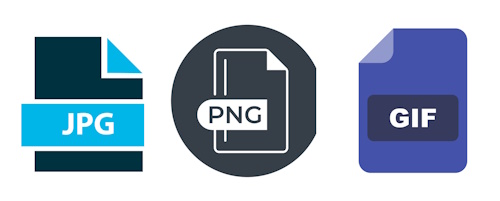
3- Color Depth
Color depth, or bit depth, refers to the number of colors an image can display. Higher color depth increases file size because more data is needed to represent the colors. For instance, an image with a color depth of 24 bits can display over 16 million colors, while an 8-bit image displays only 256 colors. Reducing color depth can help decrease file size without a significant impact on image quality for most uses.
4- Compression
Photo compression refers to techniques used to reduce the file size of a digital image. This is done to save storage space or make it faster to transmit the image over the internet.There are two main types of compression:
- Lossless compression: This type of compression shrinks the file size without affecting the image quality. It works by identifying and removing redundant data from the image file. However, the amount of compression achieved with this method is typically lower than with lossy compression.
- Lossy compression: This type of compression reduces the file size more significantly, but it also reduces the image quality. It works by discarding some of the image data that is considered less important to the human eye. The amount of compression can be adjusted to find a balance between file size and image quality.
The most common image format, JPEG, uses lossy compression. PNG is another common format that uses lossless compression, but it is generally not as efficient for photos as JPEG.
5- Metadata
Images often include metadata, such as camera settings, GPS location, and other information. While useful, metadata can add to the file size. Removing unnecessary metadata is another way to reduce photo file size without affecting the visible image.
The Balance between Quality and File Size
Reducing photo file size is essential for many reasons, but it’s crucial to find the right balance between file size and image quality. You don’t want to end up with a pixelated mess in your quest to save space. Here, we’ll explore how to maintain image quality while effectively reducing photo file size.
-
Understanding Image Quality and File Size
First, let’s break down what affects image quality and file size. The primary factors include resolution, format, and compression level. Higher resolution means more detail, but it also increases file size. Different file formats (JPEG, PNG, WebP) offer varying degrees of quality and compression efficiency. Compression, while reducing file size, can sometimes degrade quality.
-
Choosing the Right Format
Selecting the appropriate format is a significant step. JPEG is great for photos due to its balance of quality and compression. PNG works well for images requiring transparency, like logos or graphics with text, but tends to have larger file sizes. WebP, a newer format, offers excellent compression without significant quality loss.
-
Adjusting Resolution
Resolution impacts both quality and file size. For online use, a resolution of 72 DPI (dots per inch) is typically sufficient. Reducing the resolution slightly can significantly decrease file size without a noticeable drop in quality, especially on web pages or social media.
-
Using Compression Wisely
Compression is where you can save the most space, but it’s essential to do it wisely. Tools like TinyPNG or JPEG-Optimizer apply smart compression techniques to reduce file size while preserving quality. Many photo editing programs also let you control the compression level. Aim for a moderate compression level to maintain a good balance.
-
Cropping and Removing Unnecessary Elements
Sometimes, cropping out unnecessary parts of your image can help reduce file size. Focus on the essential elements of the photo. Removing excess background or irrelevant details can lower the file size without affecting the overall quality of the image.
-
Using Batch Processing for Multiple Images
If you have many images, consider using batch-processing tools. Programs like IrfanView or Adobe Photoshop allow you to apply the same adjustments to multiple files simultaneously. This saves time and ensures consistent quality and file size across all your images.
-
Test and Compare
Always test and compare before finalizing your images. Save a copy of your original image, then apply your adjustments. Compare the reduced file size image to the original. Look for any noticeable quality loss. If the difference is acceptable, you’ve struck a good balance.
Benefits of Reducing Photo File Size
Reducing photo file size offers numerous benefits that can improve your online experience and overall efficiency. Here are some key advantages:
-
Faster Website Loading Times
Reducing photo file size significantly speeds up your website. Large images take longer to load, which can frustrate visitors and increase bounce rates. Smaller images load quickly, providing a better user experience. Faster loading times also improve your site’s overall performance.
-
Improved SEO Performance
Search engines favor fast-loading websites. By reducing photo file size, you can enhance your SEO performance. Google and other search engines rank faster sites higher, making them more visible to users. Optimized images help your website achieve better rankings and attract more traffic.
-
Easier and Quicker Sharing via Email or Social Media
Smaller photo file sizes make sharing easier and faster. Large images can be slow to upload and download, causing delays. By reducing photo file size, you can quickly share images via email or social media without any hassle. This convenience is especially useful when you need to send multiple images at once.
-
Savings on Storage Space
Large photo files can take up significant storage space. Reducing photo file size helps you save storage space on your devices, cloud storage, and website servers. This efficiency can also reduce costs, especially if you pay for additional storage.
Tools to Reduce Photo File Size
A- Online Compressors
Online compressors are your best friend! These handy tools offer a quick and easy solution for shrinking your images without sacrificing quality.
Online compressors work by applying smart compression techniques to your photos. They analyze your image and remove unnecessary data while preserving the essential details. This results in smaller file sizes without any noticeable loss in quality.
These tools are perfect for anyone who needs to reduce photo file size on the go. Whether you’re a blogger, website owner, or social media enthusiast, online compressors make the process simple and hassle-free.
Simply upload your image to the compressor, adjust the settings if necessary, and let the tool work its magic. Within seconds, you’ll have a smaller version of your photo ready to use.
Popular online compressors include:
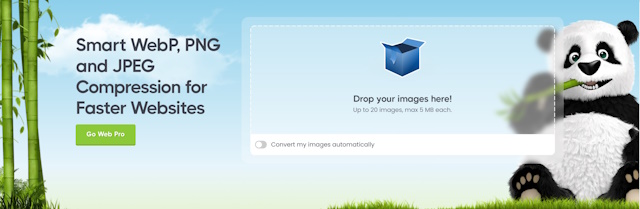
One popular choice is TinyPNG, which uses smart lossy compression techniques to decrease the size of your PNG files. By selectively decreasing the number of colors in the image, fewer bytes are required to store the data. The effect is nearly invisible but makes a huge difference in file size!
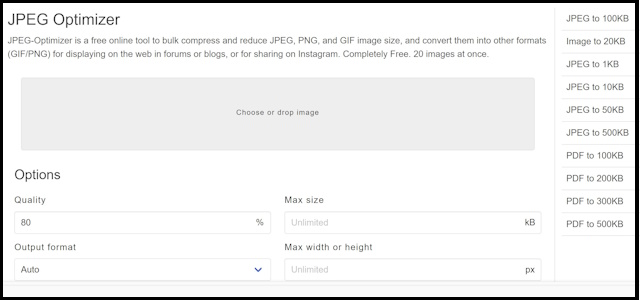
Another great tool is JPEG-Optimizer, which allows you to compress your JPEG images for displaying on the web. It’s user-friendly and provides a balance between image quality and file size by adjusting the compression level.
For those who need to compress multiple images in one go, CompressJPEG is a perfect fit. It lets you upload and compress several photos simultaneously, saving you time and effort.
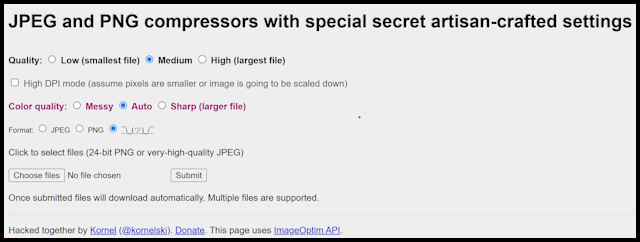
ImageOptim is a versatile tool that supports various image formats, including JPEG, PNG, and GIF. It removes unnecessary metadata and applies efficient compression algorithms.
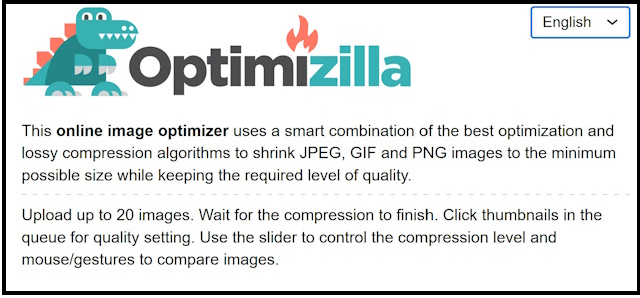
Optimizilla lets you compress multiple images at once. It provides a visual comparison of the original and compressed images, allowing you to fine-tune the compression level.
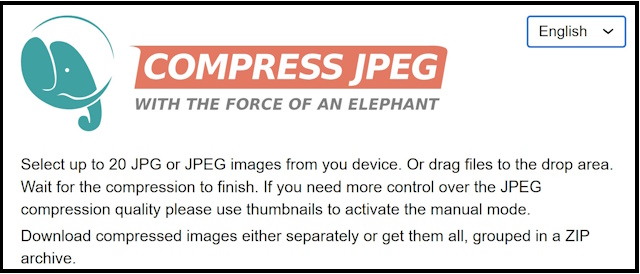
Compress JPEG offers a simple and intuitive interface for reducing JPEG file sizes. It’s ideal for optimizing images for web use.
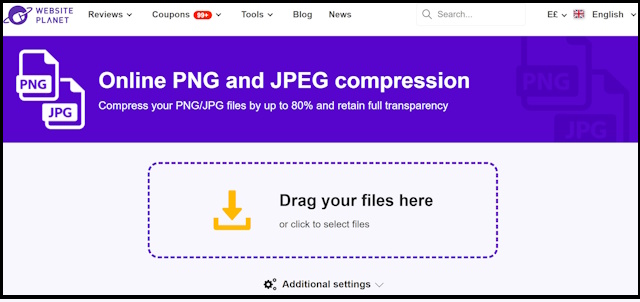
If you’re looking for a compressor that supports a wide range of formats, Online Image Compressor by WebsitePlanet is a versatile option. It supports various image types and offers an intuitive interface for easy navigation.
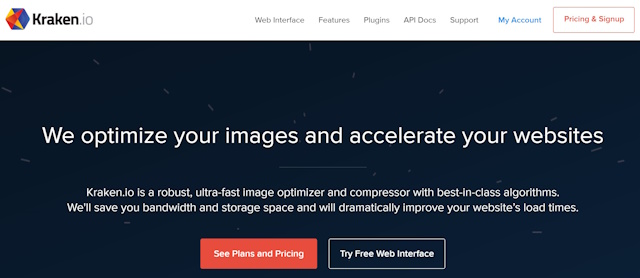
Lastly, Kraken.io stands out for its robust API and advanced features. It caters to professionals looking for high-quality compression and is ideal for developers who want to integrate compression into their workflow.
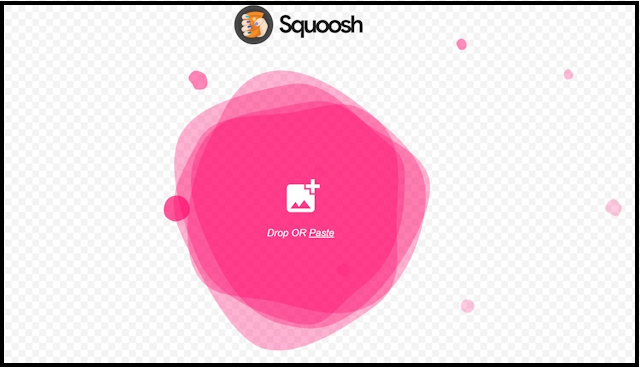
Squoosh is a web-based tool developed by Google that allows you to manually adjust compression settings. It’s perfect for users who want more control over the optimization process.
These tools are not only user-friendly but also adhere to SEO rules, ensuring that your website remains fast and ranks well. By reducing photo file sizes, you improve load times, which is a significant factor in SEO performance.
B- Free Software Solutions
Several free software options are available for reducing photo file size. Here’s an overview of some popular choices and how to use them effectively:
- GIMP (GNU Image Manipulation Program):
GIMP is a powerful open-source image editing software that offers comprehensive features for reducing photo file size. To use GIMP for compression, open your image, navigate to “File” > “Export As,” choose the desired format (e.g., JPEG), and adjust the quality slider to reduce file size.
Paint.NET is a user-friendly image editing software for Windows users. To reduce photo file size in Paint.NET, open your image, go to “File” > “Save As,” select JPEG as the format, and adjust the quality settings to decrease file size while maintaining acceptable image quality.
IrfanView is a lightweight and versatile image viewer and editor. To reduce photo file size with IrfanView, open your image, go to “File” > “Save As,” choose JPEG as the format, and adjust the quality settings to reduce file size.
FastStone Photo Resizer is a batch image converter and resizer that includes compression options. Simply add your images to the program, choose the output format (e.g., JPEG), and adjust the compression settings to reduce file size.
XnConvert is a cross-platform batch image processor that supports various operations, including compression. Add your images to XnConvert, select the desired output format and compression options, and process the images to reduce their file size.
These free software solutions offer convenient ways to reduce photo file size without compromising on image quality. Experiment with different tools and settings to find the best combination for your needs. By utilizing these options, you can optimize your images for web use, social media, and other purposes, ensuring fast loading times and efficient storage management.
C- Mobile Apps for Reducing Photo File Size
Reducing photo file size on the go is easy with mobile apps. Here are some free apps that can help:
-
Photo Compress 2.0 (Android):
Photo Compress 2.0 is a user-friendly app for Android users. It offers various compression levels and resizing options to reduce photo file size effectively.
-
Image Size (iOS):
Image Size is a powerful app for iOS devices. It allows you to resize and compress images easily, making it perfect for optimizing photos for social media and email.
-
Photo & Picture Resizer (Android):
Photo & Picture Resizer is another excellent app for Android. It provides batch resizing and compression features, helping you reduce file size quickly.
-
Compress Photos & Pictures (iOS):
Compress Photos & Pictures is a handy app for iOS users. It lets you reduce photo file size by adjusting the quality and resolution settings.
-
Resize Me! (Android):
Resize Me! is a simple yet effective app for Android. It allows you to resize and compress images with just a few taps, making it convenient for quick optimization.
Best Practices for Maintaining Image Quality
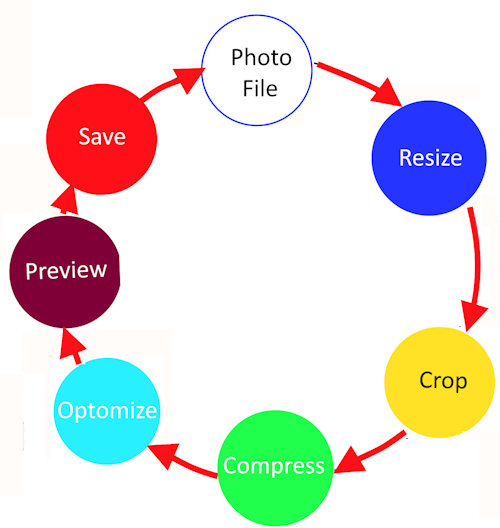
When you reduce photo file size, it’s important to maintain a balance between file size and image quality. Compressing images too much can lead to noticeable quality loss, which defeats the purpose of having beautiful visuals. Here are some best practices to help you keep your images looking great while reducing file size.
-
Choose the Right Compression Level:
Avoid using the maximum compression settings available in your tools. Instead, opt for moderate compression. This way, you reduce file size without a significant drop in quality. Tools like TinyPNG and JPEG-Optimizer allow you to adjust compression levels to find the sweet spot.
-
Preview before Saving:
Always preview your images before finalizing the compression. Many tools provide a side-by-side comparison of the original and compressed image. This helps you ensure that the quality remains acceptable.
-
Use Lossless Compression When Possible:
Lossless compression reduces file size without any quality loss. While it might not reduce the size as much as lossy compression, it preserves the original image quality. Formats like PNG often use lossless compression.
-
Optimize Resolution:
Adjust the resolution to suit the intended use. For web use, a resolution of 72 DPI is usually sufficient. Higher resolutions are necessary for print but can be reduced for online display without noticeable quality loss.
-
Using the Right Format for the Intended Use
Choosing the appropriate image format plays a significant role in balancing file size and quality. Different formats serve different purposes, and using the correct one ensures optimal results.
-
JPEG for Photos:
JPEG is ideal for photographs and images with many colors. It offers a good balance between compression and quality. JPEG compression is lossy, but with careful adjustments, you can achieve small file sizes while maintaining decent quality.
-
PNG for Graphics with Text:
PNG is perfect for images that require transparency or have text, logos, and sharp edges. PNG uses lossless compression, preserving image quality. However, PNG files can be larger than JPEGs, so use them when transparency or crisp lines are essential.
-
WebP for Web Use:
WebP is a modern format that provides excellent compression with minimal quality loss. It supports both lossy and lossless compression and is suitable for web use. However, ensure that your audience’s browsers support WebP, as not all do.
-
GIF for Simple Animations:
GIF is best for simple animations and images with limited colors. It’s not suitable for high-quality photos due to its limited color palette. Use GIFs sparingly to reduce file size while maintaining the intended visual effect.
By following these best practices, you can effectively reduce photo file size while maintaining image quality. Remember to choose the right format, avoid excessive compression, and always preview your images. This approach ensures your visuals remain engaging and your website performs efficiently.
Conclusion
Reducing photo file size is essential for enhancing website performance and user experience. Smaller images load faster, improve SEO, and save storage space. By using the right tools and techniques, you can reduce photo file size without sacrificing quality.
Try out the tips and tools we’ve discussed. From online compressors to free software and mobile apps, there are many ways to optimize your images. Maintaining a balance between file size and quality is key to achieving the best results.
We’d love to hear about your experiences with reducing photo file size. Share your tips and success stories in the comments below. Your insights could help others optimize their images more effectively. Thank you for reading, and happy compressing!
Related posts
What Is Photo File Format- How To Use It
Image Size Guide For Social Media
Batch Edit Photos in Photoshop
How to Crop Pictures In Photoshop
What Is A PNG File Format? – A Comprehensive Guide
What Is Photo EXIF Data- How To Read And Edit Metadata
Thanks for reading, I hope you enjoyed the article, if you have any questions just drop them below & I will be happy to answer you.
The featured photo by Depositphotos
If you enjoy the site, don’t forget to subscribe, we will only inform you when a new article is posted.








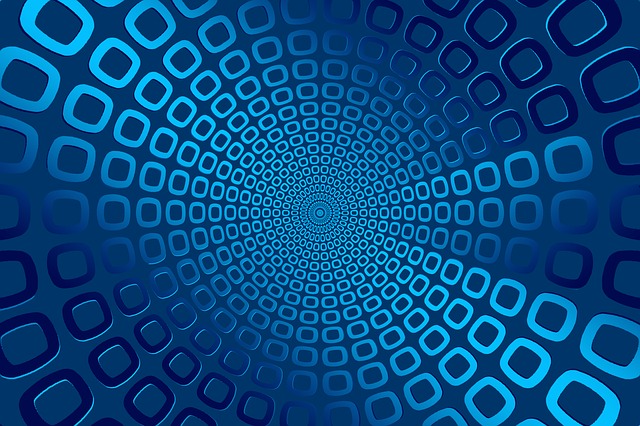
Great post! If you’re struggling with large photo files taking up space, these tips are super helpful. 🖼️ I love how simple it is to reduce the file size without losing much quality! I use JPEG for most of my photos because it keeps things small, but still looks great. Plus, when I’m sharing pictures online, tools like TinyPNG and JPEG-Optimizer make a huge difference. 📱
One thing I learned is that resolution really makes a difference – dropping it down a bit for sharing on social media works wonders for file size. And batch-processing tools like IrfanView save so much time when you have a ton of photos to compress! 💻
It’s also great to see how reducing file size can improve website load times and SEO – gotta love that extra traffic! 📈
Thanks for the tips – I’ll be using them for sure! 👍
Thanks so much for your thoughtful comment! 🙌 It sounds like you’ve got a solid workflow for managing photo file sizes. JPEG is definitely a great choice for balancing quality and size, and tools like TinyPNG and JPEG-Optimizer are lifesavers for quick and efficient compression. 🖼️
You’re absolutely right about resolution—adjusting it for social media can make a big difference without sacrificing too much visual impact. And batch-processing with IrfanView is such a time-saver, especially when dealing with a large number of files!
I’m glad you found the tips helpful, and it’s awesome to hear how reducing file sizes has improved your website’s performance and SEO. Extra traffic is always a win! Keep up the great work, and feel free to share any other tools or tricks you use!
great article, you should also checkout one more file format avif